Is Paint Not Clearing the Recent Pictures List As You Expected?

On January 13, 2020, I published an article How to Clear Images in Microsoft Paint from the Recent Pictures List. In May 2021, one of the readers pointed out that the solution didn’t work for him. I have used the same technique for quite some time to clear the Recent File List in Paint. I was wondering why the solution didn’t work for him.
Troubleshooting Tips
I started to dig into the issue John was having and was finally able to figure out why he couldn’t get rid of the Recent File List entries in Paint. The purpose of this article is to show you how I troubleshooted the problem. When you are troubleshooting a problem, one size doesn’t fit all so you have to try different techniques. Another thing to keep in mind is that many changes in the Windows registry require restarting the computer. However, restarting the computer is not necessary in some situations. If you don’t know whether you should restart or not, it is best to restart the computer after you make an update to the registry. Otherwise, you could end up wasting a whole lot of time.
Not everyone uses the same approach to troubleshooting an issue. In this article I will share the approach I took to solve the problem. Troubleshooting is not a science, it’s an art. The method I used to solve the problem won’t work in every situation. However, I believe it’s useful to learn how others troubleshoot a problem. When you don’t know the solution, sometimes you don’t even know where to start the troubleshooting. Another challenge you might face is that sometimes the leads you get from the Internet can be misleading and you can end up going around in circles. Also, rather than trying too many solutions at the same time, it’s best to focus on one solution at a time.
NOTE: In the Windows Registry Editor, the list of recent files is called Recent File List. In Microsoft Paint, the list is called Recent pictures. In Microsoft WordPad, the list is called Recent documents.
Troubleshooting Steps
I have been using the technique I described in my article to clear Microsoft Paint’s Recent File List for a long time. After reader John pointed out that my solution didn’t work for him, the first step was for me to duplicate the problem. You can’t fix a problem that doesn’t exist. You should try to duplicate a problem someone else is having on your test computer before you can fix it. I realize this may not be possible in every case, but that’s what your goal should be. To duplicate the problem of clearing the recent pictures in Paint, I decided to try duplicating it:
- In the application (Paint) on the same computer that’s having the problem, if possible.
- In the application (Paint) on a different computer with the same operating system (OS) and edition (e.g. Windows 10 Enterprise).
- In the application (Paint) on a different computer with the same OS, but a different edition (e.g. Windows 10 Professional).
- In a different application (WordPad), if possible.
Let’s look at each of the above four troubleshooting steps in more detail.
Step #1: I didn’t have access to the reader’s Windows 10 computer so I skipped to the next step.
Step #2. I used Paint on one of my computers running Windows 10 Enterprise. I opened Paint on one monitor and the Registry Editor on the second. I deleted an entry in the Registry Editor and refreshed the Registry Editor (F5). The entry disappeared from the registry. I closed Paint and restarted it. I noticed the entry was still there in Paint. At this point, I was able to successfully duplicate the problem on a Windows 10 Enterprise.
My next thought was, I wonder if I can duplicate this on another computer running a different edition of OS. Windows 10 Professional doesn’t support all the features that Windows 10 Enterprise support. Although I know that the Paint app is exactly the same in both of these editions, the purpose of this article is to share my logic of following certain troubleshooting steps.
Step #3: I opened Paint on another computer on my network running Windows 10 Professional. I followed the same steps as in step #2 and was able to successfully duplicate the issue on Windows 10 Professional. That told me that the issue wasn’t specific to the Windows edition.
Now that I have duplicated the issue on two different Windows 10 computers that were running two different editions, what else could be the problem. Keep in mind, I have been successfully clearing these lists in the Registry Editor for decades. I am very familiar with the various lists. There are similar Most-Recently Used (MRU) lists for mapped network drive, Windows Explorer, Remote Desktop, Start -> Run, and many other places. Why would Paint suddenly stop clearing the Recent File List? Has Windows Update made a change that has caused this issue? What should I do next? I thought I should check WordPad to see if too is behaving the same way. It shouldn’t, but if it did then perhaps the feature is no longer supported, which was highly unlikely, but one way to eliminate that possibility was to try it.
Step #4: Applets are “mini” applications in Windows 10. They don’t have all the functionality of an application so their capabilities are limited. Because Paint and WordPad are both applets. I expected them to behave similarly. In other words, I figured the recent file list behavior should be the same in both applets so it might be worth trying it in another application. If a different app also have the same issue, then the Paint may not be the issue. Perhaps the issue has to do with the operating or something else. My goal was to narrow the scope of my options.
I opened WordPad on one monitor and Windows registry on the second. The Recent File List folder for WordPad is located in the registry at Computer\HKEY_CURRENT_USER\SOFTWARE\Microsoft\Windows\CurrentVersion\Applets\Wordpad\Recent File List. I tried deleting a file from the list in the Registry Editor. I closed and restarted the WordPad and the file was still there. I tried it with a second file and somehow the second file actually disappeared from Paint’s Recent pictures list and never reappeared on the list in the Registry Editor. So, the problem was duplicated the first time and not duplicated the second time. How’s that possible? Well, that’s the nature of troubleshooting. Until you solve the problem, everything is a mystery.
At this point I thought I was on to something. There’s something I did that “fixed” the problem. Now all I have to do is repeat my steps until I can figure out what I did different with the second file. Is there something special about the second file? They are all WordPad files with .rtf extension. While I was adding files to WordPad on one monitor and pressing F5 on the second monitor to watch it show up on the Recent File List, then deleting it from WordPad, refreshing the Registry Editor, closing and starting the WordPad, I discovered something interesting. I kept thinking that the registry is behaving as if it’s caching the Recent File List and keeps on restoring it. But why would Registry Editor restore something without my permission? And why would the Registry Editor do the same thing for the reader John but not for others? When you know the answer to the question, you wonder what’s the big deal because everything makes sense. However, you’re not in the future at present. You don’t know the answer yet :-).
While experimenting with files, it seemed that Windows 10 Registry Editor is restoring the deleted entries in the Recent File List after a minute or so. Are these entries cached somewhere and Windows 10 is restoring them from the cache after a specific period? Hmm? I’ve never heard of the existence of this type of cache. I thought I should focus on this more. What can cause the file to stay in the cache? At one point during my experimentation with the files, I realized that when I deleted the file from the Registry Editor’s Recent File List, the WordPad was closed and that file disappeared from WordPad’s Recent documents list. Ahhh! Is that the solution?
I discovered that when WordPad is closed and I delete the Recent File List from the Registry Editor, the files actually disappear from the WordPad’s Recent documents list. To test my theory I followed these steps.
- I closed the WordPad.
- Went to the Registry Editor and deleted all the entries in the WordPad’s Recent File List.
- Open WordPad.
Bingo! That’s it. The Recent documents list was empty.
The next step was to try this in Paint. If it works in WordPad, it must work in Paint. I first made sure Paint was closed. Then I deleted all the entries in the Paint’s Recent File List in the Registry Editor. Then I opened Paint and noticed the Recent pictures list was empty.
Lessons Learned
Now that we know the answer, everything makes sense. What appeared to be caching of the files had to do with the fact that the applet was open. The behavior is exactly the same in Paint and WordPad. Now I have the answers to my questions.
Why did the files seem to reappear in the registry editor (as if they were restored from cache) after a minute or so?
While I was trying various steps to figure out what was going on, I would close the applet and then refresh the Registry Editor. This causes the Registry Editor to display all the files that were opened, as if they were restored from cache. To me it appeared that the files were being restored after 60-second delay, which was the time it took me to finish my steps. For more information, see item #7 in the summary of lessons learned later in this article.
Why did my solution not work for me today, even though it has always worked in the past?
In the past, I would go to the Registry Editor and clear the Recent File List. Then I would open Paint to verify that the Recent pictures list was empty. Today I accidentally left Paint open when I deleted the items in the Recent File List in the Registry Editor. Obviously, I didn’t know (or forgot) that Paint must be closed before clearing the items from the Registry Editor. I am used to clearing the Recent files in Microsoft Office applications (Word, Excel, PowerPoint, etc.) all the time and never have to close an application. The behavior in the applets is different than the Office apps, which I didn’t realize before. I’ve updated my previous article to point out that Paint must be closed while the registry items are deleted.
Summary of Lessons Learned
Here’s a summary of lessons learned, plus some additional observations.
- You want to try and systematically troubleshoot a problem.
- Although not possible in every scenario, duplicating the problem on another computer can be very helpful.
- By recreating the issue in a different application, OS edition (Windows 10 Professional, Windows 10 Enterprise), or OS version (e.g. 2004, 20H2) you can narrow the scope you are working with.
- The Recent File List folder for Paint is located in the Registry Editor at Computer\HKEY_CURRENT_USER\SOFTWARE\Microsoft\Windows\CurrentVersion\Applets\Paint\Recent File List.
- The Recent File List folder for WordPad is located in the Registry Editor at Computer\HKEY_CURRENT_USER\SOFTWARE\Microsoft\Windows\CurrentVersion\Applets\Wordpad\Recent File List.
- If you delete all the entries in the Recent File List in Paint or WordPad, the Recent File List folder in the registry is also deleted. You need to press F5 to refresh the Registry Editor.
- As soon as you open the applet (Paint, WordPad), the Recent File List folder is created, even if you haven’t opened any files yet. However, if you refresh your Registry Editor, the Recent File Folder will be empty at that point, even files are opened in the applet. Only when you close the applet, the Registry Editor will display the list of files that were added (press F5 in the Registry Editor to refresh the list).
- Don’t worry if you don’t see the Recent File List folder for Paint or WordPad in the Registry Editor. It simply means that you don’t have any open files in these applets. As soon as you open a file in Paint or WordPad, Windows will automatically recreate the Recent File Folder in the Registry Editor.
- If you go to the Recent File List for Paint or WordPad in the Registry Editor and get the error “Recent File List cannot be opened. An error is preventing this key from being opened. Details: The system cannot find the file specified.“, simply refresh the Registry Editor (press F5 key).
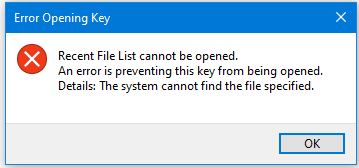
If you have experienced any issues with the Recent File List in Windows 10 applets, please share your thoughts in the comments section below.
Related Article:
| Thanks for reading my article. If you are interested in IT training & consulting services, please reach out to me. Visit ZubairAlexander.com for information on my professional background. |
Copyright © 2021 SeattlePro Enterprises, LLC. All rights reserved.



Would you have a registry fix to INCREASE the number of recent files in MS Paint? I can only ever see it list 4 recent files.
I do have several tweaks in my Directory Opus file mgr to access “Recent Files” of all kinds, but it would be quite handy to have access to, say, 10 recent files whilst I have Paint open,
as I generally keep it open all the time – it’s my own version of a combo ‘OneNote’ and log file.
Thanks for your help!
@Douglas: I see up to 9 files in Paint on Windows 10 Professional and Windows 10 Enterprise editions. I am not sure why you are only seeing 4 files. If I figure out a way, I will send you an email that you provided when you submitted your comments. If you want to update your email, simply send me another message. Your comments won’t post automatically, so your email won’t be exposed to the readers on the Internet.