How to Clear Images in Microsoft Paint from the Recent Pictures List

For privacy reasons, I am always looking for ways to clean the recent files that are displayed in applications. One good reason for removing recent files from the list is that they can sometimes show potentially confidential information or give some hints that can be used to extract useful information. As a Digital Forensic Investigator, I am able to gather useful data from the recent files lists in Microsoft Office and other apps. That’s one reason why I want my clients with sensitive data to get into a habit of cleaning up the recent files list, or at least minimize the number of files that are displayed. You might wonder, why don’t they just stop adding metadata to the files which can potentially reveal confidential data. Well, if they heed my advice then they do. However, they can’t control how people outside the organization name their files. If they open files received from other organizations, they will be displayed in the recent files list. Sooner or later they are going to be in a Microsoft Teams, GoToMeeting, or Zoom meeting and open a new file in a screen-sharing session. Guess what everybody would be looking at when they go to File menu in Microsoft Word? You got it! A list of their recently opened files.
At least Microsoft Office apps allow you to easily clear the list or customize the number of documents you want to display on the list, anywhere from 0 to 50. Other apps don’t always offer such functionality.
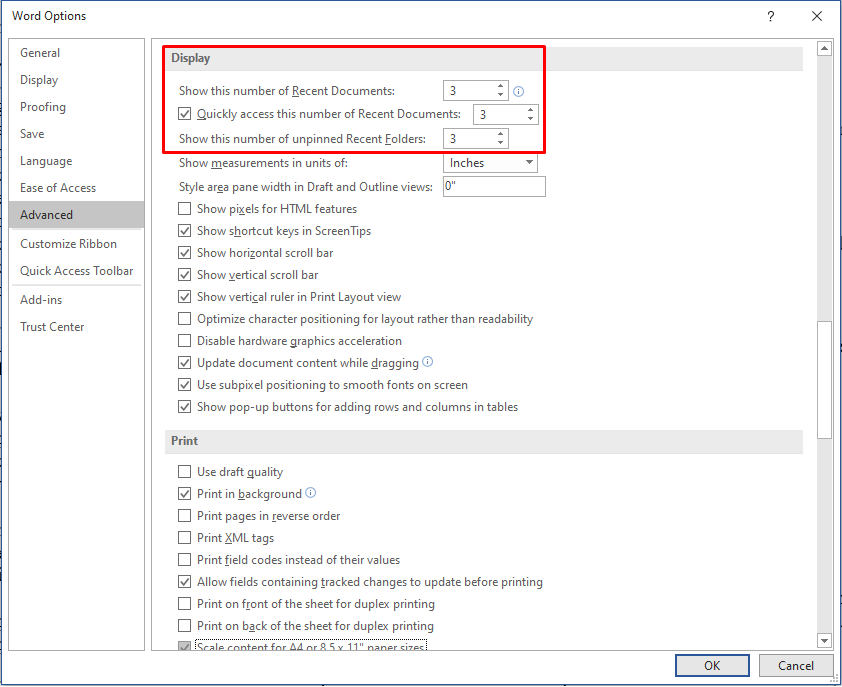
Microsoft Paint is a simple desktop application that’s convenient to use and is included in all Windows 10 editions. Unfortunately, it’s not as kind as Microsoft Office apps and doesn’t offer the ability to delete images from the Recent pictures list from within Paint. It displays up to nine images and there is no simple way to clear the list.
NOTE: The steps described in this article also apply to Windows 10 WordPad.
If I am writing this article then of course there must be a way to clear this list and you are now expecting me to show you how. So let me get right to the point.
Clearing the List of Recent Pictures
To clear the list of Recent pictures in Paint, you can edit the Windows registry. Please read the following warning before you consider editing the registry.
| WARNING! The following procedure requires modification to the registry, which should only be done by trained professionals who know how to work with Windows registry. Working with Windows registry is like doing a brain surgery on your Windows computer. Follow this procedure at your own risk. If you do edit the registry, always make sure you first make a backup. |
- Log in to Windows 10 with an account that has administrative privileges.
- In Windows 10 search box type regedit and press Enter.
- Select the Registry Editor app.
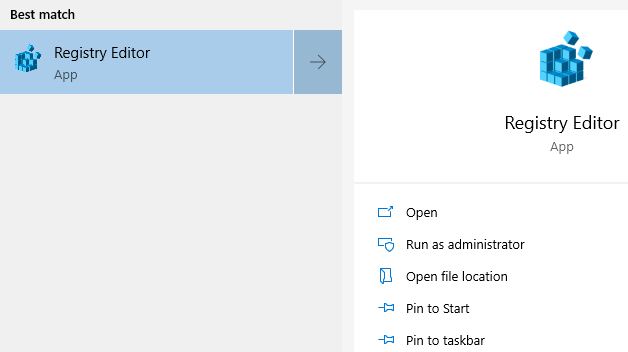
- When prompted Do you want to allow this app to make changes to your device?, select Yes.
- First you should backup the entire Windows registry. Highlight the blue Computer icon in the top left-hand corner, then right-click and select Export.
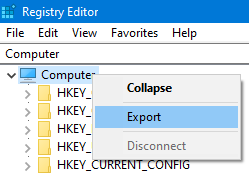
- Name the file something like Full Registry Backup. The exported file will have the extension .reg. Click Save.
- Go to HKEY_CURRENT_USER\Software\Microsoft\Windows\CurrentVersion\Applets\Paint\Recent File List.
- In the Registry Editor you will see all the files listed in the right pane, along with the complete path.
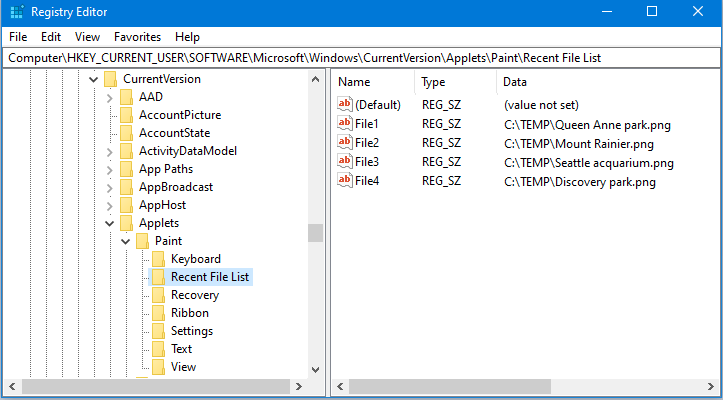
- Open Paint.
- If your Recent pictures list is empty, add at least one picture. Notice that Paint, unlike the Registry Editor, doesn’t display the file path, it only shows the name of the file with its extension.
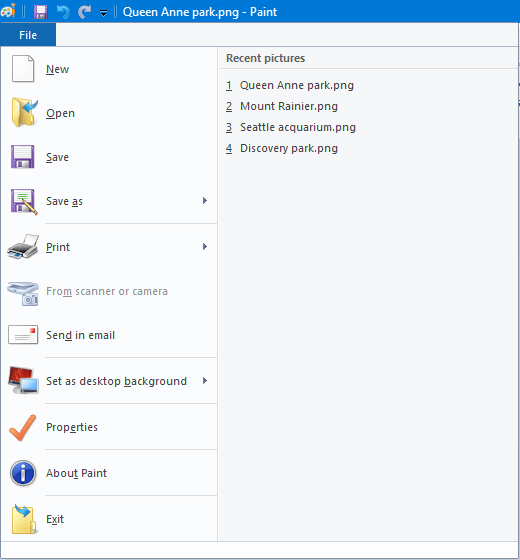
- To delete the files from the Recent pictures list in Paint, first close Paint and then go back to the Registry Editor.
- Make sure that Paint is not open, or else you won’t be able to delete the files from the Recent pictures list.
- CTRL-click the individual files you want to delete, or select them all if you want to clear the entire list.
- Right-click one of the highlighted files and select Delete.
- When prompted to confirm value delete, select Yes.
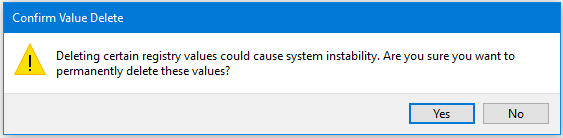
- Close the Registry Editor.
- Usually you have to restart the computer when you make changes to the Registry Editor, but in this scenario you only need to close the Paint applet and reopen it.
- The file(s) you deleted should not be on your list. If you deleted all the files then your Recent pictures list should be empty.
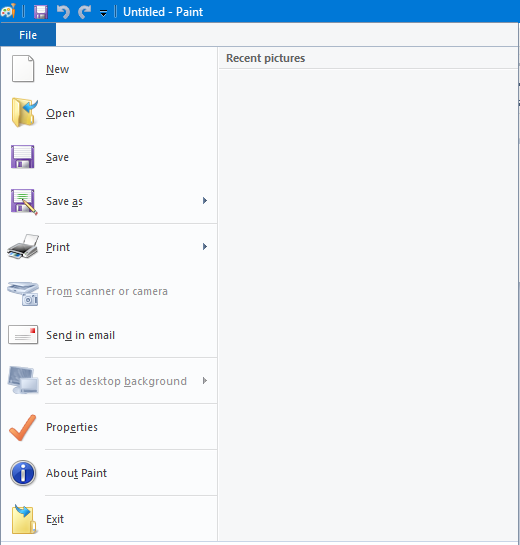
A Few Side Notes…
As a best practice, it’s a good idea to backup your entire Windows registry once in a while. You can also back up portions of registry and restore them if necessary. If you install a new application or a device driver that’s causing problems, you can restore your registry from the backup. I recommend saving the entire registry on your Windows computer every couple of months. Don’t delete the old backup files, they can come handy to compare certain values at a later date. I have been able to fix some computers that had serious problems by repairing them using information from my old registry backup files.
Additional Reading
Is Paint Not Clearing the Recent Pictures List As You Expected?
Article Updated: May 15, 2021
| Thanks for reading my article. If you are interested in IT training & consulting services, please reach out to me. Visit ZubairAlexander.com for information on my professional background. |
Copyright © 2020 SeattlePro Enterprises, LLC. All rights reserved.



I’ve tried using the Registry Editor; it doesn’t work. Isn’t there some way to do it in the program? I’ve done it with both Windows Media Player and Gom Player.
John, there is no way to clear the Recent File List within the Paint. That’s why I wrote this article :-). Other applications that are more sophisticated include additional features. Paint is a simple program without any advanced features.
To delete the entries in the Paint’s Recent pictures list, first make sure that Paint is closed and then delete the entries from the Windows registry. I have updated the article accordingly.
I uninstalled and reinstalled Paint. When I opened the newly installed version, the recent files list was blank.
To delete all File Explorer History in Windows 11/10:
– Open Folder Options or File Explorer Options as it is now called
– Under the General tab locate Privacy
– Click on the Clear File Explorer history button.
– Click Apply/OK and exit.
This worked for Paint too. Now there is no files visible when saving a picture and clicking on arrow down at the filename box. Previously there was, when only the registry clearing was done.