You Hear “This call is being recorded” During a Google Voice Call. What’s That All About?
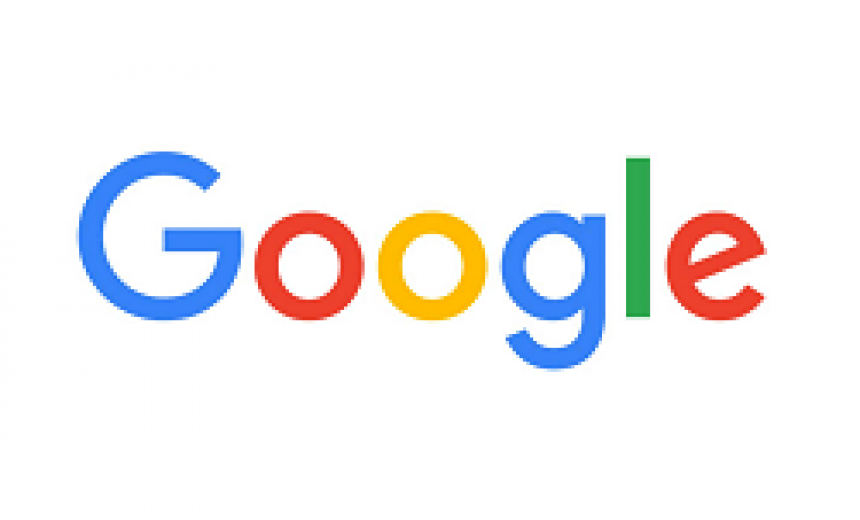
Google Voice is a free Voice over IP (VoIP) service from Google that you can use on your desktop, laptop, or mobile phone. If you have a Gmail account, you can call any phone in the U.S. and Canada at no charge and make international calls at lower rates. You can also get a free Google Voice phone number and receive phone calls within Gmail. You can also send and receive text messages. I have added a little more information at the end of this article for those who are not familiar with Google Voice.
Consider this scenario. You are talking to a friend on your cell phone and in the middle of your conversation you suddenly hear a system voice that says “This call is being recorded.” You and your friend are both shocked. Okay, you guys are not just shocked, you are totally freaking out. The conversation goes something like this.
You: “Are you recording this call?”
Friend: “No!”
You: “I know I hit some key on my phone but I am not recording the call. If neither one of us is recording then what was that all about?”
Friend: “I heard it loud and clear. It said This call is being recorded.”
You: I know. I heard it too.
Friend: “I don’t think it was my phone.”
You: “I think it was my cell phone but I just looked at my Voice Recording app to see if I accidentally started it. It is not recording anything. That’s really weird!”
That’s pretty spooky too. No, the big brother is not listening. Luckily there is an explanation.
Short Answer
You have configured Google Voice to forward incoming calls from your desktop to your cell phone. Your friend called your Google Voice number, which was forwarded to your cell phone. You accepted the call and heard the message in the middle of your conversation when you accidentally hit the 4 key on your cell phone because the Enable Recording option is turned on in your Google Voice Settings. To stop the recording, simply press the 4 key again.
Long Answer
If you have the Enable Recording option turned on in Google Voice Settings and you accidentally press the number 4 key on your phone you will hear this message. However, this option to record phone calls is only available for inbound Google Voice calls. In other words, you cannot record outbound calls. For legal reasons, the recording simply warns the other party that the phone call is being recorded. According to this Google Forum posting, the recording can also be triggered by a human voice “Occasionally, certain human voice frequencies, especially female, may trigger the system to interpret that a “4” tone pair has been sent.”
The Enable Recording option is disabled by default. However, if you turned it on at some point and now don’t remember how to disable it, just go to the Google Voice Settings at https://voice.google.com/messages#callsettings and clear the box Enable Recording (4), Switch (*) and Conferencing options on inbound calls next to Call Options, as shown in the screen shot above. If you start the recording, intentionally or accidentally, press the 4 key again to stop it. You will find the recording in your Google voicemail inbox.
What is Google Voice?
Although Google Voice has been around since 2009, not everyone is familiar with it. It’s a free service from Google that allows inbound and outbound phone calls and texting to U.S. and Canada phone numbers. You can also make international calls at lower rates. It works on desktop computers as well as mobile devices, such as laptops and smart phones. You can configure several options to customize Google Voice, such as call forwarding. To get your free U.S. phone number, you will need Google Voice. The phone number will be your own personal number that’s linked to your Google account. As I mentioned earlier, you can make outbound calls and receive incoming calls from within Gmail, which is very convenient.
If you haven’t used Google Voice before, I must tell you that it is not a service like Skype, which Microsoft keeps on enhancing. Although the service works okay, since 2009 Google has paid limited attention to this service. This year it offered an update, but there is no real support for this service, other than the forums. There is a Google Voice Help Center, but it has outdated information and the service has several limitations. For example, Google doesn’t want you to easily delete all the phone calls you make or receive. If you have 1,000 phone calls in your history and you want to delete them all, you have to manually delete each item one-by-one, which requires at least four mouse clicks. Having said that, a lot of people love Google Voice because it does the job for them and its free.
Copyright © 2015 SeattlePro Enterprises, LLC. All rights reserved.
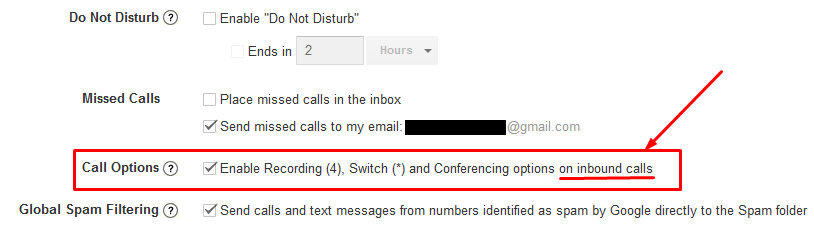



We’re both using speaker phone… no one touched any numbers.
KT, how did you dial the Google voice number of the other person? If you are using a microphone to speak, you still need a dialer to make the phone call.
This is an old article, any new on this subject? This has been happening on OUTGOING calls before the call connects and starts to ring.
Veronica, because you cannot record an outgoing call for the reasons I explained in the article, if it’s happening on outgoing calls before the call connects and starts to ring, that’s really weird.
The only thing that I can think of is the explanation on the Google forum that I pointed out. According to the Google Forum posting (see link in my article), the recording can be triggered by a human voice “Occasionally, certain human voice frequencies, especially female, may trigger the system to interpret that a “4” tone pair has been sent.” It’s really hard to believe that your voice frequency could be interpreted as a “4” tone, but even if that were a possibility, Google Voice is not supposed to be recording an outgoing call. Have you reported this to Google?
Thank you, it helped to deactivate the record calls option.
Who gets the recording? The caller or both?
@Jayjay: The person who pushes the 4 key.
This is a nice explanation, however, after it happened to me, I went into settings and the call recording toggle button was already Off.