How to Get Rid of Homegroup Icon on Windows 8 Desktop

Today the HomeGroup icon suddenly appeared on my Windows 8.1 Pro desktop. I wasn’t able to delete, copy, drag to Recycle Bin, or do anything except look at it. Yes, I could double-click and setup HomeGroup but I never setup HomeGroup on any computer and have no interest in it. Here are a couple of ways to get rid of the icon.
SOLUTION #1
There is a solution posted in Microsoft’s community forum which required hacking the registry. However, instead of the registry modification, I used another solution by a user in the same forum and stopped the HomeGroup provider service in Services Console (Services.msc) and it made the HomeGroup icon disappear from my desktop. I also stopped the HomeGroup Listener service and then disabled both of them because I want nothing to do with the HomeGroups. If you don’t use HomeGroups, they are just two additional useless services eating up your system resources. They seem to get started at times after certain Windows updates, even if they are setup to start manually and you are not using a HomeGroup.
Obviously, if you plan to use the HomeGroup on your Windows 8 or Windows 8.1 computer, you need to enable these two services.
NOTE: Even if you disable the two HomeGroup services and the icon disappears from the desktop, the HomeGroup registry entry listed in the next solution will still be there. You might want to delete that registry entry even if the HomeGroup icon is no longer on your desktop. In other words, follow solution #1 and then solution #2.
SOLUTION #2
If you prefer the registry hack then follow these instructions that are posted in the Microsoft forum.
WARNING! Modify the registry at your own risk. As a best practice you should backup the entire registry, or at least the registry key that you will be deleting before you perform the following steps.
1. Press Win + R to open a run box.
2. Type: regedit and hint Enter.
3. Navigate to:
Computer\HKEY_LOCAL_MACHINE\SOFWARE\Microsoft\Windows\CurrentVersion\Explorer\Desktop\NameSpace\
4. Find a folder (key) with the name {B4FB3F98-C1EA-428d-A78A-D1F5659CBA93} , this is the registry entry Homegroup icon. Delete the folder from the registry.
5. Press F5 to refresh the desktop and see if the icon disappears.
Copyright ©2014 Zubair Alexander. All rights reserved.
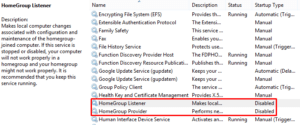



Thanks for your post. It works!