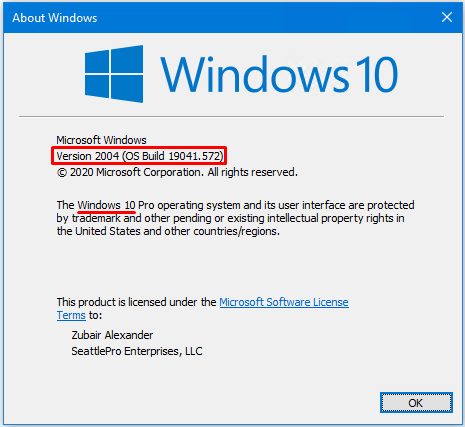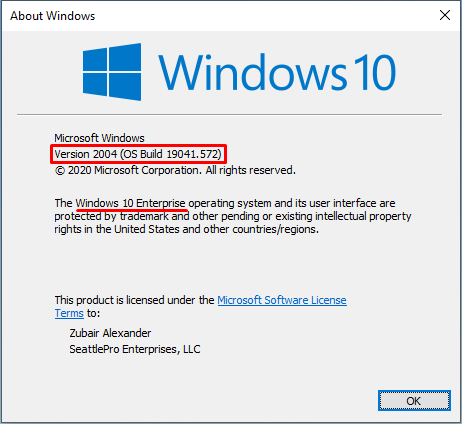How to Find Out Your Windows 10 Edition, Version, and Build Number

There are many reasons why you should know your Windows 10 edition, version, and operating system (OS) build number. For example, if you contact tech support they are likely to ask you for this information. When you purchase new software and want to make sure it’s compatible with your computer, you should know this information. When you are troubleshooting a problem on your computer, knowing your Windows 10 edition, version, and sometimes OS build number can come handy.
Identifying Your Windows 10 Version
If you use a Windows 10 computer, you should at least know what edition you are running. For most people, knowing the version and OS build is not necessary. Updating Windows 10 edition is not common. However, the Windows 10 version and OS build is usually updated several times throughout the year.
Best Practices
|
When I need to identify Windows 10 edition, version, or OS build, I use the winver command.
In Windows 10, go to Start -> Search. Type winver and press ENTER.
The version and OS build is listed in the second line (e.g. Version 2004 (OS Build 19041.572). The edition is listed at the beginning of second section (e.g. Windows 10 Pro, Windows 10 Enterprise, etc.).
Other Ways to View Windows 10 Information
There are several ways to look up Windows 10 edition information.
- You can also use Start -> Run and type winver.
- You can open the Command Prompt and type winver.
- You can type About in the Windows 10 Search box (About your PC will be highlighted) and press the ENTER key. You will be taken to Settings -> About page where you will see the information under Windows specifications.
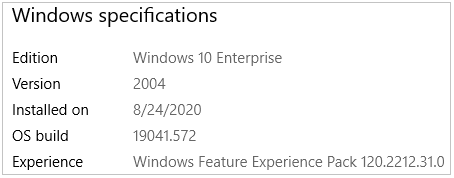
There are several other ways to get this information, but these are some of the quickest ways to get the Windows 10 specifications.
| TIP: If you are running Windows 10 Home edition and are a home user, or have a home-based business, I recommend updating Windows 10 Home to Windows 10 Pro, which you can do for free. For a comparison of the two editions, read my article Difference Between Windows 10 Home and Windows 10 Pro Edition. |
Understanding Windows 10 Edition, Version, and OS Build
Edition
Back in the day, every Windows operating system had a version, such as Windows XP Home version, or Windows 10 Professional version. Now Microsoft doesn’t use the term version for the same purpose. What used to be a version, is now called edition. For example, Windows 10 Pro and Windows 10 Enterprise are two of the common Windows 10 editions.
Version
Windows 10 version is used for a different purpose. Rather than identifying the primary type of OS, it represents the changes made to the OS and is tied to the release history. For example, version 1803, 1809, 1903, and 2004 are some of the Windows 10 versions released in 2020.
OS Builds
Within a Windows 10 version, such as 2004, there are several OS builds, which are updates to the system. Microsoft uses the OS build number to keep track of the changes, but public can also use this information for different reasons. If you look at the above screenshots, you will notice that the build number is 19041. The OS build is further divided into three-digit extensions. For example, between May 27, 2007 and October 29, 2020 there were 11 different updates to build 19041 as follows.
Version 2004 (OS Build 19041)
| OS build | Availability date |
| 19041.610 | 2020-10-29 |
| 19041.572 | 020-10-13 |
| 19041.546 | 2020-10-01 |
| 19041.508 | 2020-09-08 |
| 19041.488 | 2020-09-03 |
| 19041.450 | 2020-08-11 |
| 19041.423 | 2020-07-31 |
| 19041.388 | 2020-07-14 |
| 19041.331 | 2020-06-18 |
| 19041.329 | 2020-06-09 |
| 19041.264 | 2020-05-27 |
Microsoft provides a lot of details for each Windows 10 version, OS build, etc. Here are are a couple of useful links:
The second link provides complete details of known issues with version 2004. You can also look at all the version 2004 issues that have been resolved.
If you are a home user and are wondering if you need to know all this information, you don’t. If you just know what edition of Windows 10 you are running (Windows 10 Home or Windows 10 Pro) you are in good shape. I have documented these details for people who want to use this information. Although anyone can use this information, the Windows 10 version and OS build is more useful for people in Information Technology (IT) because they are responsible for updating, troubleshooting, and supporting the operating system. If you are a tech savvy person and support your own computer, then you too can take advantage of this information.
How is this Information Useful in Troubleshooting?
If you are troubleshooting your Windows 10 computer, you can look up your edition, version, and build number as described in the previous section. Then go to Windows 10 release information.
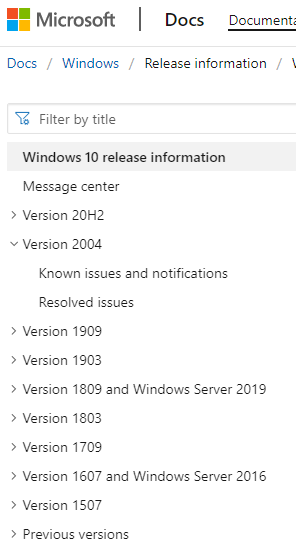 Look up your version in the left hand column (e.g. Version 2004). Visit Known issues and notifications to learn about the issues and Resolved issues to find out how the issues were resolved. Microsoft provided status and date when the issue was resolved, along with link to knowledgebase (KB) articles. Obviously, this isn’t going to help you with every troubleshooting issue related to your version. However, this is one way to determine if your issue is a known issue and whether there is a solution available.
Look up your version in the left hand column (e.g. Version 2004). Visit Known issues and notifications to learn about the issues and Resolved issues to find out how the issues were resolved. Microsoft provided status and date when the issue was resolved, along with link to knowledgebase (KB) articles. Obviously, this isn’t going to help you with every troubleshooting issue related to your version. However, this is one way to determine if your issue is a known issue and whether there is a solution available.
You can also visit Microsoft Windows 10 Forum to find answers or ask questions. Although Microsoft seems to be encouraging people to use the newer Microsoft Q&A portal. Within Q&A you will find Windows -> Windows Client for IT Pros.
Here are the Windows 10 forums you can access directly using the following links.
| Thanks for reading my article. If you are interested in IT consulting & training services, please reach out to me. Visit ZubairAlexander.com for information on my professional background. |
Copyright © 2020 SeattlePro Enterprises, LLC. All rights reserved.