Error: Word experienced an error trying to open the file

Have you ever experienced the following error in SharePoint Server 2010 when you try to open a Microsoft Word 2010 file? I have run across this error a few times on Windows Server 2008 R2 computer running SharePoint Server 2010 and Office 2010.
Word experienced an error trying to open the file.
Try these suggestions.
* Check the file permissions for the document or drive.
* Make sure there is sufficient free memory and disk space.
* Open the file with the Text Recovery converter.
Here’s a solution that has worked for me.
- Open Word 2010.
- Click File, Options, Trust Center, Trust Center Settings.
- Select the Protect View option.
- Deselect all the Protected View options. You may not have to disable Data Execution Prevention mode. Experiment with the various options until you get the results.
WARNING! Obviously, depending on your environment and security requirements you may be taking risks when you disable Protected View. Microsoft recommends that you do not change any Trust Center settings. I know, I know! Easy for them to say. - Open Word 2010 file. It should open fine.
- I have noticed that once I am able to open the file I can go back and enable the Protected View and it still open the files just fine. Hmmm? I haven’t spent enough time to really research this but just wanted to let you know.
You may also experience this error in other Microsoft Office 2010 applications. Just use the same method to disable Protected View.
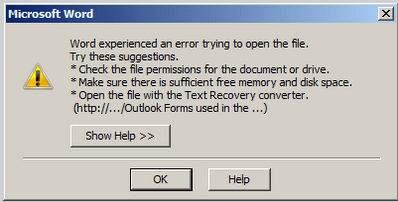
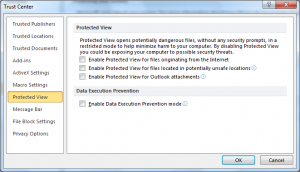



I searched in so many places to get the answer for this question, but couldn’t find any.
Thanks, your solution works perfectly.
Thanks for this. What a pain!
Works like a charm. Thanks for the solution.
Thanks a billion – this has been bothering me for quite a while. Also used it for Excel and PowerPoint.
Thank you. Your solution worked perfectly.
Great ! Thanks a ton. This was so annoying.
I installed Office 2013 and these options were enabled by default. While I appreciate the pro-active, protectionist nature of Microsoft, this solution should have been noted in the pop-up instead of the generic,”Check your permissions, settings…” etc.
Solution
File/Options/Trust Center/Trust Center Settings/Protected View
Uncheck all the options.
Thanks. Your solution worked perfectly.
OMG! THANK YOU!!! After everything i tried omg! you have no idea how many other things I’ve tried to make this work! I could not open this assignment for one of my classes and I was panicking!! I tried so many things the past days to make this work and nothing fixed my problem. I couldn’t open the class file but this worked!!! I am so glad I came upon this because you fixed my problem. You saved me from getting yelled at by my teacher!!! So thank you so much you have no idea how much I appreciate this!!
Very nice.