Error: “Failed to initialize connection subsystem” in Cisco AnyConnect Secure Mobility Client in Windows 10
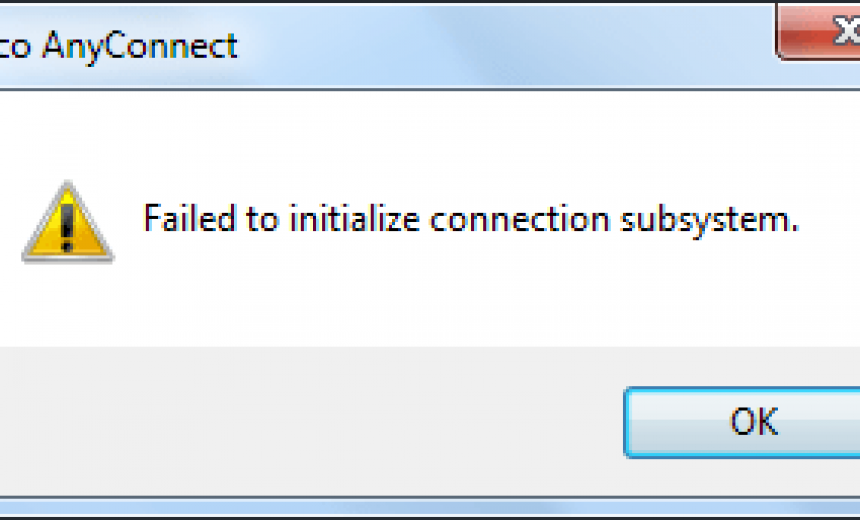
Today I tried to use my VPN connection to one of my business client on my laptop running Windows 10 Technical Preview with the Cisco AnyConnect Secure Mobility Client version 3.1.03103.
PROBLEM
When I tried to connect with Cisco VPN Client, I received the following error:
Failed to initialize connection subsystem.
SOLUTION 1
I reinstalled the Cisco AnyConnect Secure Mobility Client and still received the same error. Obviously, I was using a beta version and knew some of the applications may not work. I then configured the Cisco AnyyConnet Client to run in Windows 8 compatibility mode and was able to get the VPN client to work without even rebooting the computer. Here’s the step-by-step procedure.
- If you have upgraded your Windows 8 to Windows 10 Technical Preview, remove the Cisco AnyConnect client and then reinstall it.
- Go to C:\Program Files (x86)\Cisco\Cisco AnyConnect Secure Mobility Client where the VPN client is installed.
- Right-click the file vpnui.exe and select Troubleshoot compatibility.
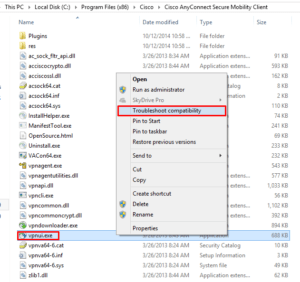
- On the Program Compatibility Troubleshooter screen select the option Try recommended settings.
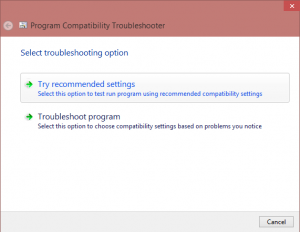
- On the next screen select Yes, save the settings for this program.
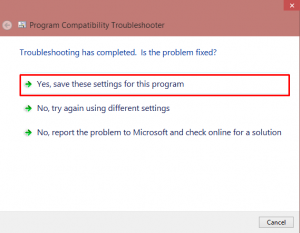
- You will notice the system applies the settings and configures the compatibility mode to Windows 8. You must click Test the program but you will notice the clicking the button doesn’t do anything at all. That’s okay. You must click the link at least once in order to click Next at the bottom of the screen.
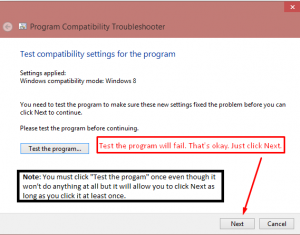
- The next screen shows the problem was fixed for this incompatible program. Click Close.
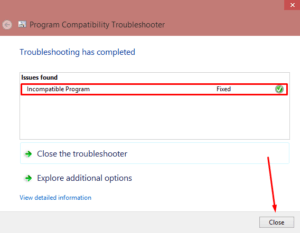
- Run the Services Console (services.msc).
- Restart the Cisco AnyConnect Secure Mobility Agent service.
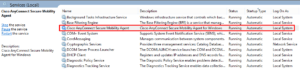
- Try to run the Cisco VPN client. There is no need to reboot the computer. It Cisco VPN client should start without the error.
SOLUTION 2
Another option that might work for you requires a registry hack. You need to add a key (that is missing in newer Windows version, including Windows 10). This registry key enables/disables the Internet Explorer’s ability to work offline. Here’s Microsoft’s standard warning about working with the registry.
WARNING: Using Registry Editor incorrectly can cause serious problems that may require you to reinstall your operating system. Microsoft cannot guarantee that problems resulting from the incorrect use of Registry Editor can be solved. Use Registry Editor at your own risk.
- Start the registry editor (RegEdit.exe).
- Go to HKEY_CURRENT_USER\Software\Microsoft\Windows\CurrentVersion\Internet Settings.
- Add a new DWORD (32-bit) Value called GlobalUserOffline and set it to 0 (that’s a zero).
If you are having this issue in Windows 8/8.1 you may want to try one of the above solutions but I should point out that I didn’t have any issues with this client in Windows 8/8.1. I would love to hear if either solution worked for you.
Copyright ©2014 Zubair Alexander. All rights reserved.
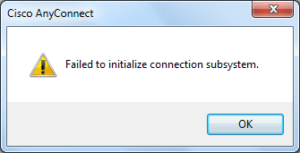



Thank you so much, it helped me fix my issue.
Thank you, it fixed my problem as well!
It didn’t worked for me. I receive the error “The VPN driver encountered an error. Please restart your computer or device, then try again.”
And another message “AnyConnect was not able to establish a connection to the specified secure gateway. Please try connecting again.”
Step 3 above in Solution 2 is wrong, should read “Add a new DWORD Value called GlobalUserOffline and set it to 0 (that’s a zero).”
Thanks, that worked for me!
@John Straffin, thank you for the correction. You are right. Adding a key will create a new folder. I should have said add a DWORD (32-bit) Value. I have made the correction. I appreciate you taking the time to write to me.
Superb!! Thanks a lot. Solution 2 quickly solved the problem.
Thank you – solution 1 helped me with a sudden error in Windows 8.1.
Worked for me! Thank you so much!
I didn’t do any of these things – I got it to work again by going the the network adapters listing and I noticed the Cisco AnyConnect VPN adapter was disabled (possibly from the Windows Update?). I re-enabled the adapter and it worked after that.
My issue stems from windows 8. This is not useful for my issue. I have the same issue. Getting the “failed to initialize” error.
Nice. Worked for me. Thank you.
Very nice! It’s working for me! Thank you very much.