Unable to Access Event Viewer on a Remote Computer?
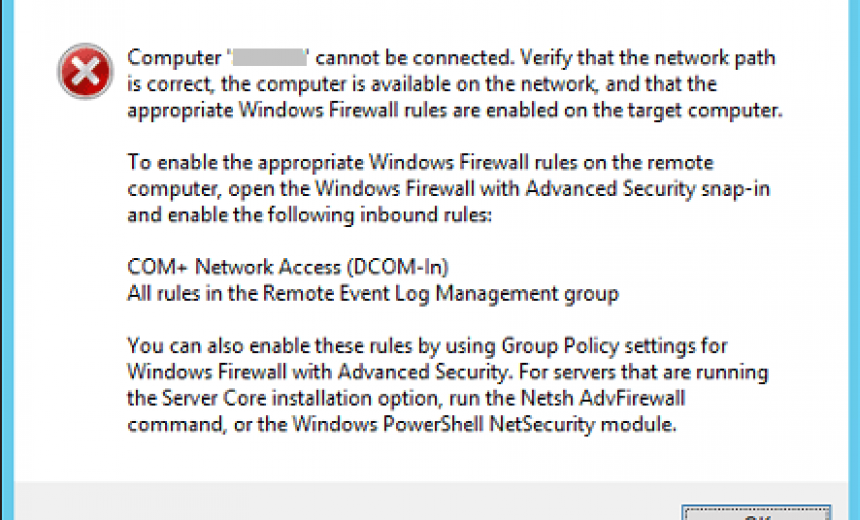
If you are unable to access Event Viewer on a remote computer then you may receive the following error:
Computer <computer_name> cannot be connected. Verify that the network path is correct, the computer is available on the network, and the appropriate Windows Firewall rules are enabled on the target computer.
As the message above suggests, in order to access Event Log on a remote computer you can enable the following rules in the Windows Firewall with Advanced Security console. If you are familiar with the Windows Firewall with Advanced Security then simply go there and make the updates that are recommended. However, not everyone is aware that there are two types of firewalls in newer Windows client operating systems, such as Windows 7 and Windows 8/8.1 and server operating systems such as Windows Server 2012 and Windows Server 2008. There is the standard firewall that most people are familiar with and the Windows Firewall with Advanced Security that is usually used by IT administrators or more advanced users. Here’s how you can go to the advanced firewall and enable the appropriate rules.
- Go to Control Panel -> System and Security -> Windows Firewall.
- To access thee advanced firewall click on the Advanced settings link in the left hand side.
- Enable COM+ Network Access (DCOM-In).
- Enable all the rules in the Remote Event Log Management group.
- There is no need to restart the computer after you enable the rules. You can connect to the target computer immediately.
NOTE: You can also use Group Policy to enable these rules and if you are working with the Server Core installation, you can use the Netsh AdvFirewall command or the Windows PowerShell NetSecurity module.
Copyright © 2015 SeattlePro Enterprises, LLC. All rights reserved.
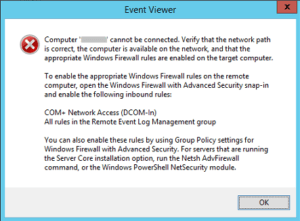
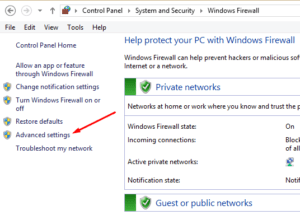
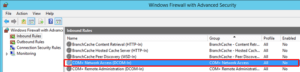
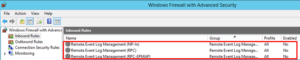



Hi, in windows 10 I could not find COM+ NETWORK ACCESS in firewall!
Can you help me?
Thanks
You can use the Group Policy. Type MMC in the search box and press ENTER. On File menu, use Add/Remove Snap-in to add the Group Policy Object Editor for the local policy. Go to -> Computer Configuration -> Administrative Templates -> Network -> Network Connections -> Windows Firewall, and then click Domain Profile. In the right-hand console, Enable the setting “Windows Firewall: Allow remote administration exception.” Close the console and restart your computer.
Is this change necessary on both the administrators (local) workstation AND the remote workstation where the logs reside that the administrator is trying to view?
You should make the change on the target computer where you are trying to access the Event Viewer.
There is no “COM+ Network Access” entry in the Windows 7 firewall.