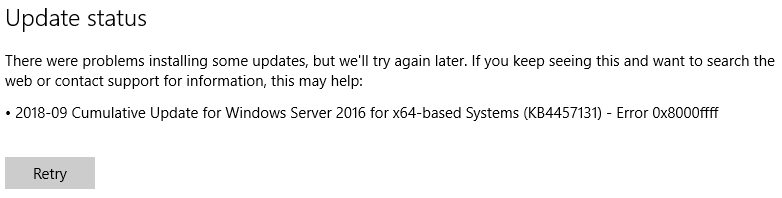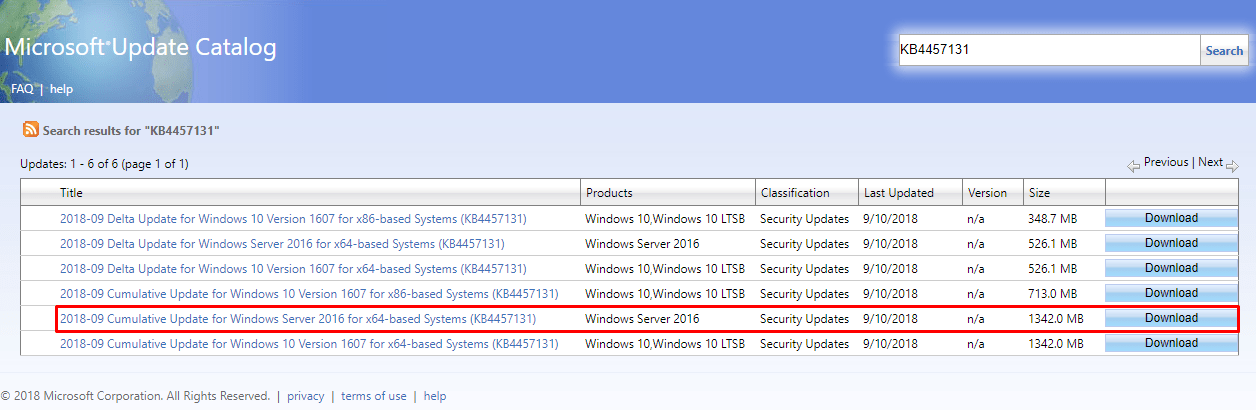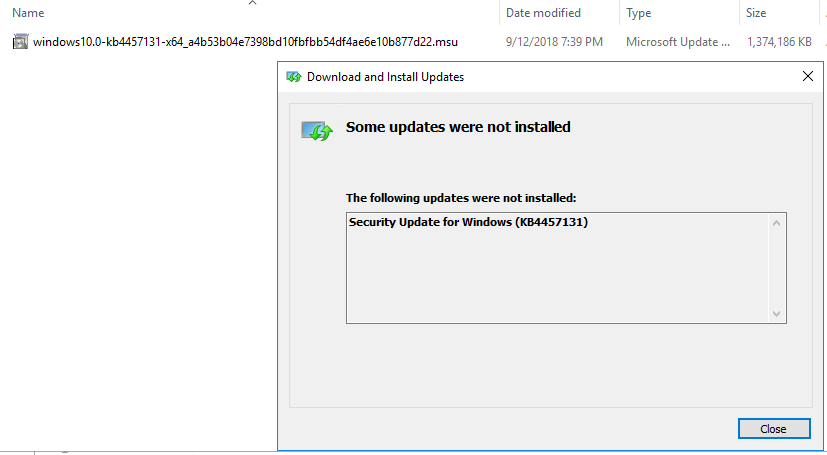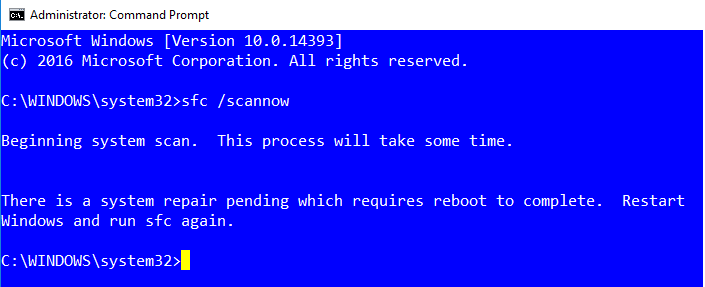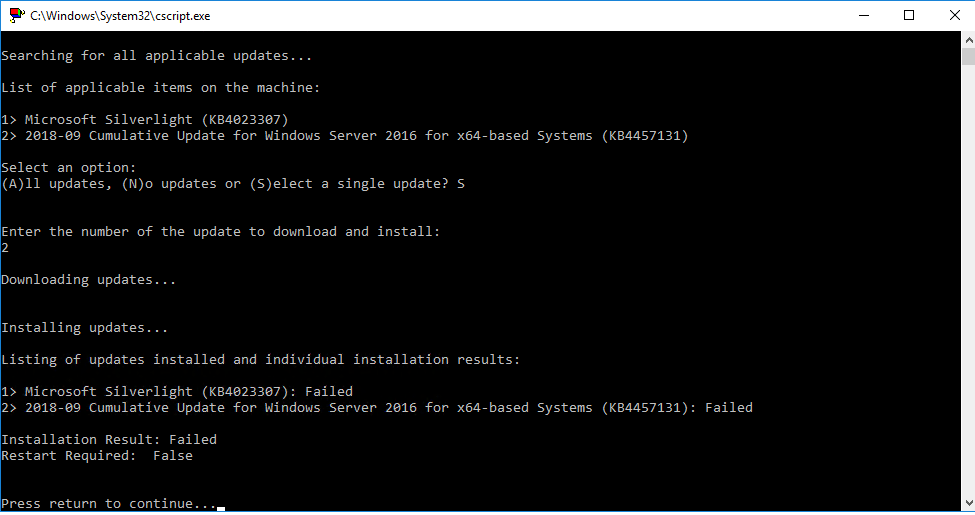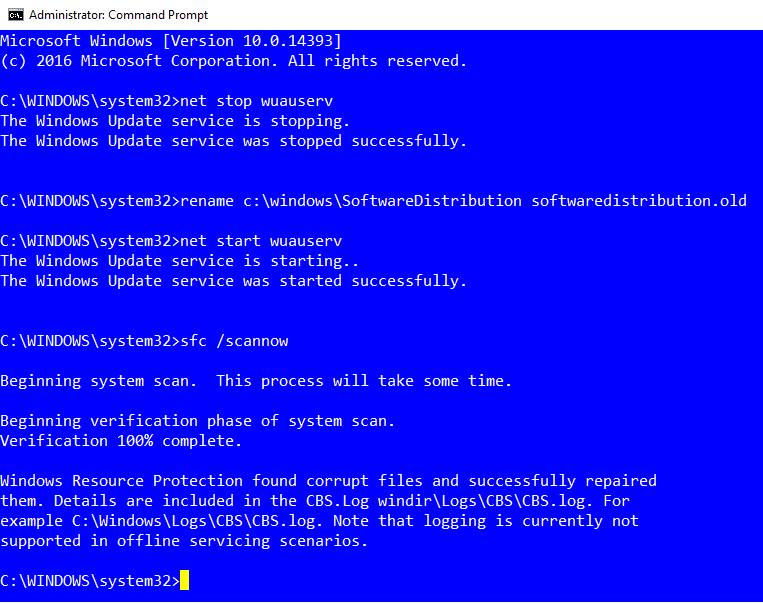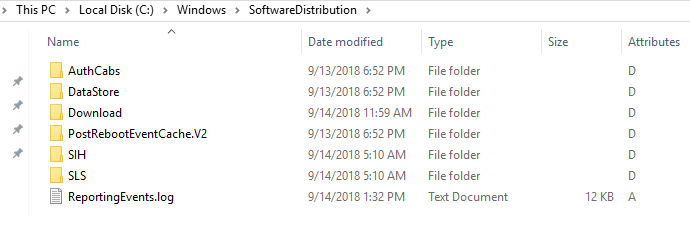Solution for Error “There is a system repair pending which requires reboot to complete. Restart Windows and run sfc again.”
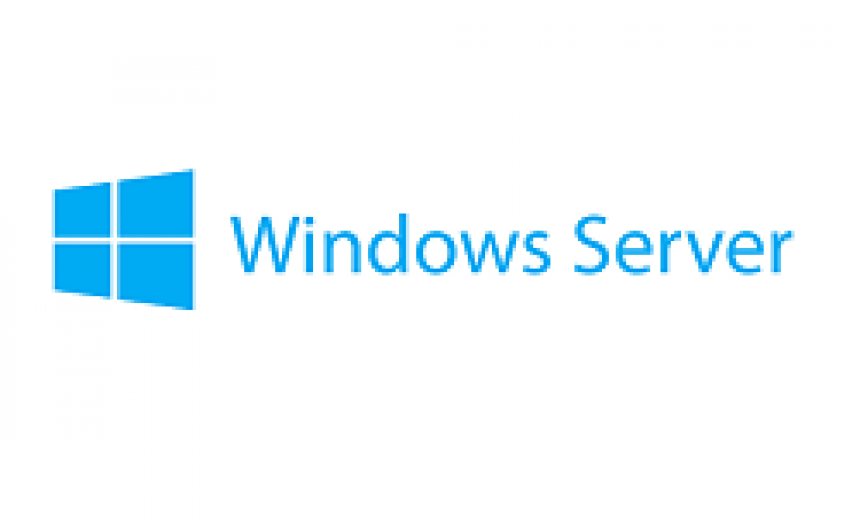
I recently tried to install the September cumulative update on a Windows Server 2016, but the 2018-09 Cumulative Update for Windows Server 2016 for x64-based Systems (KB4457131) failed. I received the familiar Windows Update error 0x8000ffff.
2018-09 Cumulative Update for Windows Server 2016 for x64-based Systems (KB4457131) – Error 0x8000ffff
You can’t ignore this update because it includes lots of security updates to the Windows Server. According to Microsoft, it doesn’t include any new operating system features, but includes quality improvements and key security updates, such as:
“Security updates to Internet Explorer, Microsoft Edge, Microsoft scripting engine, Microsoft Graphics Component, Windows media, Windows Shell, Device Guard, Windows Hyper-V, Windows catacenter networking, Windows kernel, Windows virtualization and kernel, Microsoft JET Database Engine, Windows MSXML, and Windows Server.”
I believe the word catacenter in the above quote is a typo. It should be datacenter.
Solutions That Didn’t Work, But May Work for You
In this section I am going to document the solutions that didn’t work because one of these solutions may help you solve the problem. I started to go down the list of solutions that I have documented in my article Solution for Windows Update Error 0x800705b4 (2018-06 Cumulative Update. Please refer to my article for the detailed explanation of each step.
Solution #1: Temporarily disable the updates of Microsoft products. Once the Windows Update succeeds, go back and enable this feature. See my previous article on Windows Update for details.
Solution #2: Verify Windows Update service is running.
Solution #3: Run CCleaner utility.
Solution #4: Manually download the 2018-09 Cumulative Update for Windows Server 2016 for x64-based Systems (KB4457131) from Microsoft Update Catalog.
When I downloaded and installed the update, I received this message: Some updates were not installed. There was no explanation as to why the update failed.
Solution #5: Run DISM to replace the damage files.
Solution #6: Run the System File Checker (SFC).
When I ran sfc/ scannow, I received the following error.
There is a system repair pending which requires reboot to complete. Restart Windows and run sfc again.
I restarted the Windows Server, but it made no difference and the system got stuck in an endless loop. Windows Update would fail to install the update and SFC was waiting for a reboot.
Solution #7: Run SConfig to manually install the Windows Updates.
This is a solution that has always worked for me in the past when every other solution had failed. Unfortunately, this time it failed with the following error. There was no explanation for the error, but I assumed it had to do with the pending system repair.
2018-09 Cumulative Update for Windows Server 2016 for x64-based Systems (KB4457131): Failed
Solution that Worked
I decided to focus on fixing the problem with pending system repair to see if I can get System File Checker to work. It seemed like there was some corruption in the Windows Update files. I decided to rename the SoftwareDistribution folder and let SFC fix any corrupt files. It would also recreate the SoftwareDistribution folder that’s free of corruption. Here are the steps I took.
Stopped the Windows Update service.
net stop wuauserv
Renamed the SoftwareDistribution folder. The Windows Update service needs to be stopped before you can rename the folder.
rename c:\windows\SoftwareDistribution SoftwareDistribution.old
Restarted the Windows Update service.
net start wuauserv
I then crossed my fingers and ran SFC command.
sfc /scannow
The System File Checker scanned my system without a hitch. It found the corrupt files and successfully repaired them. I also had a new SoftwareDistribution folder hierarchy.
As expected, my new SoftwareDistribution folder hierarchy was much smaller in size(1.88 GB), compared to the SoftwareDistrobution.old folder (10 GB). I restarted the server. It’s always a good idea to restart your system after you run SFC and it finds and fixes corrupt files.
I finally ran the Windows Update again to install the 2018-09 Cumulative Update for Windows Server 2016 for x64-based Systems (KB4457131).
| Thanks for reading my article. If you are interested in IT training & consulting services, please reach out to me. Visit ZubairAlexander.com for information on my professional background. |
Copyright © 2018 SeattlePro Enterprises, LLC. All rights reserved.