How to Install the Desktop Version of Office if You Have an Office 365 Subscription
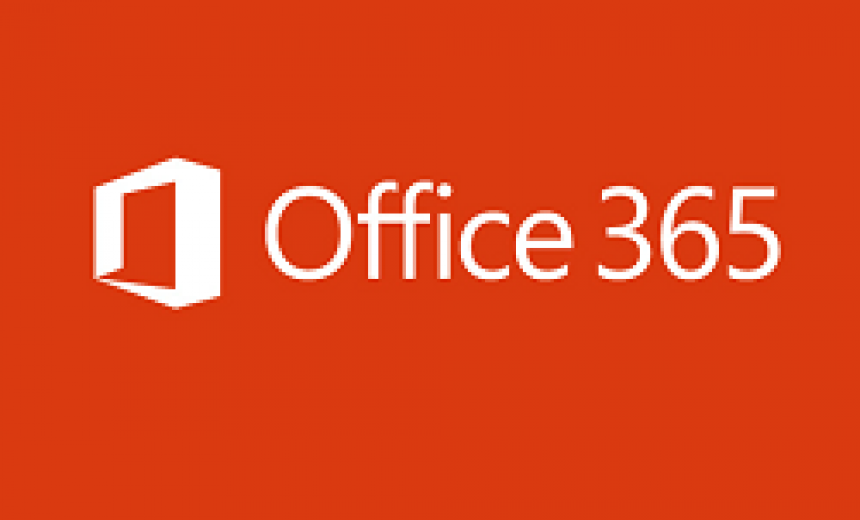
If you or your company has an Office 365 subscription, you can download and install Office 365 ProPlus on your local computer. Office 365 ProPlus is one of the subscription plans offered by Microsoft and has the same system requirements as Office Professional Plus (2019, 2016, 2013, etc.). Visit System Requirements for Office for more information. With certain Office 365 subscription plans, you will get the full versions of following Microsoft Office applications:
On PC: Word, Excel PowerPoint, OneNote, Outlook, Publisher, and Access
On Mac: Word, Excel PowerPoint, OneNote, and Outlook
You can install these apps on PC, Mac, Android tablets, Android phones, iPad, and iPhone.
Step-by-Step Instructions
-
Open your web browser and sign into your account at www.office.com. You can either use your Microsoft account (e.g., billg@outlook.com) or your work account (e.g., billg@contoso.com).
- Because I don’t know what your start screen will be, it’s best that after you sign in you go to the following URL in your browser: https://portal.office.com/ols/mysoftware.aspx. It doesn’t matter whether you open a new tab or stay on your current tab to type this URL. This will take you to the following Software section in your Office 365 portal.
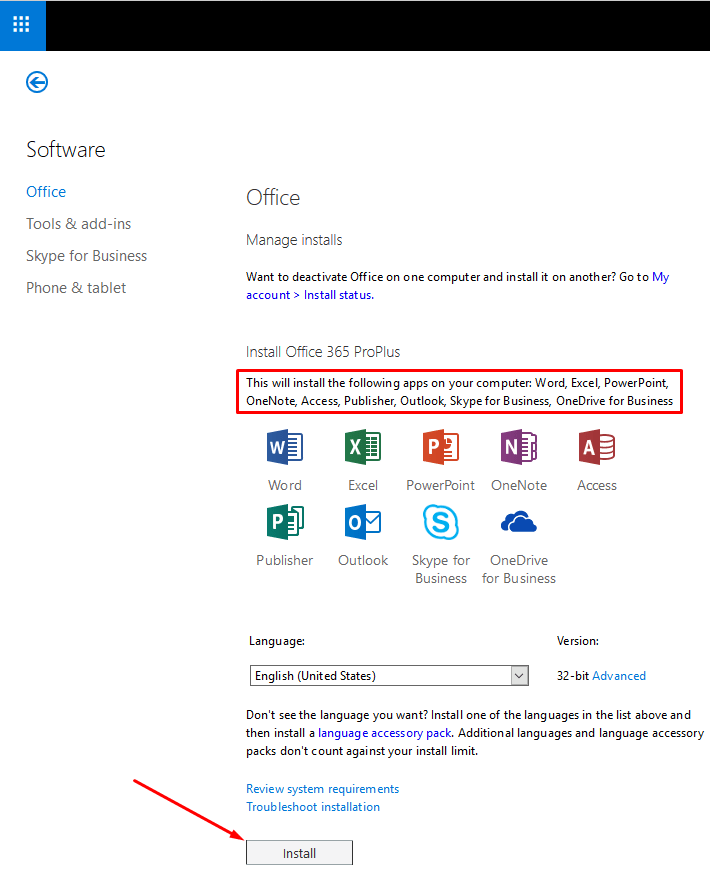
- Make sure you are installing the 32-bit version of Office. If your screen shows 64-bit, click Advanced and change it to 32-bit. It’s extremely rare that you would need to install 64-bit version of Office. If you already have a certain version installed (e.g., 64-bit), Office is smart enough to detect your existing version and install the same version for you.
Note: According to Microsoft, the 64-bit version is now installed by default. However, I noticed the 32-bit version of Office as default in my Office 365 subscription. - Click Install at the bottom of the screen. This will install Microsoft Word, Excel, PowerPoint, OneNote, Access, Publisher, Outlook, Skype for Business, and OneDrive for Business apps on your local computer. Notice there’s nothing on this screen that tells you which version of Office will be installed. That’s because Microsoft says it will automatically install the latest version. In fact, Microsoft says even if your screen shows Office 2016 and Office 2019 is the latest version, it will install Office 2019 because it’s the latest version.
- Follow the instructions on the screen. Answer Yes to the prompt Do you want to allow this app to make changes to your device?
- When you start any Office application and click Accept to agree to Microsoft’s licensing terms, your entire Office suite will be activated. There’s no need to activate each individual application.
- If you want to deactivate Office on one computer and install it on the other, click the My account > Install status hyperlink under the Manage installs section in the above screenshot. Here you can deactivate a previous install of Office 365 ProPlus and then go back and install Office 365 ProPlus on another computer.
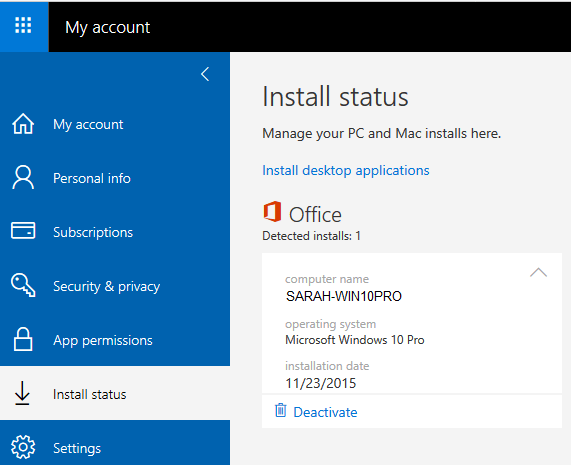
When you install Office, it will install all the applications included in it. You no longer have a choice of installing certain apps or removing certain apps after installing Office. If you don’t want to see certain apps then just delete the shortcuts to those apps. The option may change in the future. However, at the time I wrote this article, users were not given any choices.
Office Support
If you run into any issues with installation or signing in, visit this FAQ page. For even more detailed help visit Troubleshooting installing Office. If you still need help, then Contact Office Support.
| Thanks for reading my article. If you are interested in IT training & consulting services, please reach out to me. Visit ZubairAlexander.com for information on my professional background. |
Copyright © 2018 SeattlePro Enterprises, LLC. All rights reserved.



Thank You!
I have downloaded it from here
https://programs.themicrotech.net/app/microsoft-office-2019-pro-plus
Is it good ?
@Karl: I would not trust any website that’s allows me to download Microsoft Office and other paid software for free. You don’t have any idea who is running this website and whether the software contains malware. One of the easiest ways for hackers to get into someone’s computer is to entice them with free software. If you want to buy software, it’s best to purchase it from a reputable seller.
Solved my problem, thank you – amazing how difficult it is just to get a simple answer to this question!
@Hilton: Thanks for your feedback. I am glad you found the information useful.
Worked for me as well, although I had to do the 64 bit. Thank you!
@Wade: As I mentioned, according to Microsoft, the 64-bit Office is installed by default. If you already have a 32-bit version of any Office app on your computer, such as Visio or OneNote, then you may run into some potential problems. Otherwise, you should be fine with installing 64-bit Office. Thanks for your feedback.