How to Install Microsoft Virtual PC 2007 on Windows 7

If you are new to Windows 7 then first of all I want to make sure that you understand the different versions of virtual PCs offered by Microsoft. Before Windows 7 Microsoft offered Microsoft Virtual PC 2007. Once Windows 7 was released, Microsoft offered Windows Virtual PC, which along with Windows XP Mode, allows you to run older applications that ran on Windows XP in Windows 7. Windows Virtual PC is a special version of Virtual PC specifically designed for Windows 7. One of the major differences between the two versions is that Windows Virtual PC requires that your computer support hardware virtualization. [UPDATE: Microsoft has released a patch called Windows XP Mode Update that enables Windows XP Mode for PCs without Hardware Assisted Virtualization Technology.] Microsoft Virtual PC does not have that requirement. It can run on computers that do not support hardware virtualization.
Now what happens when you install Microsoft Virtual PC 2007 (yes, I said “Microsoft Virtual PC 2007”, not “Windows Virtual PC”) on a Windows 7 computer? Well, you can’t. Bummer! You can either install one or the other, but not both on the same computer. And before you even ask, no you can’t install Microsoft Virtual PC 2007 in a virtual machine inside Windows XP Mode because you can’t run Virtual PC inside a Virtual PC.
So how do you run Microsoft Virtual PC 2007 on Windows 7? In order to install Microsoft Virtual PC 2007 on Windows 7 you need to make sure that you first remove Windows Virtual PC and Windows XP Mode or else you will get the following message.
If you have removed Windows XP Mode and are still getting this error then you need to make sure that Windows Virtual PC has also been removed in Control Panel, Uninstall a Program. If you do not see Windows Virtual PC listed, click on the link in the upper left-hand corner “View installed updates.” You will see Windows Virtual PC (KB958559) listed in the Microsoft Windows section, as shown below.
Right-click and uninstall the update then restart the computer. Now you should be able to install Microsoft Virtual PC 2007. Of course, if you never installed Windows Virtual PC and Windows XP Mode in the first place then you should have no problem installing Microsoft Virtual PC 2007, even though it is not supported on Windows 7. Yes, you heard it right. Microsoft does not officially support Microsoft Virtual PC 2007 on Windows 7.
Troubleshooting Tips
Here are some of the techniques you can try to troubleshoot the installation of Microsoft Virtual PC 2007 on Windows 7.
#1. Make sure that you have removed Windows XP Mode from the Control Panel, Uninstall a Program.
#2. Make sure that you remove Windows Virtual PC (KB958559) by going to “View installed updates” as described above.
#3. Make sure that you have rebooted your computer after removing Windows Virtual PC and Windows XP Mode.
#4. Try and run Microsoft Virtual PC 2007 in compatibility mode by right-clicking the setup.exe and selecting a compatible OS on the Compatibility tab, as shown below. I tried it but the Compatibility Mode did not work for me. However, I know that others have been able to make this work.
#5. Some people have reported that they have been running Microsoft Virtual PC 2007 on Windows 7 for a while until one of Microsoft’s update caused it to start displaying the Microsoft Compatibility Assistant message that you see above. If that is the case then you’ll have to uninstall the update, which may not be advisable, or just wait until Microsoft finally realizes that support for virtualization in Windows 7 is important. I mean true virtualization, I don’t consider support for only Windows XP Mode in Windows 7 true virtualization.
#6. It may not be enough just to use the “Turn Windows features on or off” link and uncheck Windows Virtual PC. You should completely remove Windows Virtual PC by uninstalling it, as I have mentioned earlier in this article.
#7. I tried everything listed in this article and was still getting the dreaded compatibility assistant warning until I decided to try one final troubleshooting technique. I disabled hardware virtualization in my BIOS and was finally able to install Microsoft Virtual PC 2007 successfully.
#8. After you install Microsoft Virtual PC 2007 successfully, one problem that you may encounter is that the NIC in Virtual PC 2007 will no longer be available (even though it is available on the host computer). This is a problem that I encountered on my Windows 7 Ultimate x64 running on an AMD 64-bit computer. When I started Virtual PC 2007 I received this warning:
“Virtual PC could not open the Virtual Machine Network Services driver. Access to the virtual network and host will be unavailable to all virtual machines using virtual networking. To fix this problem re-enable the Virtual Machine Network Services driver on one or more ethernet adapters or reinstall Virtual PC.”
Here’s what I did. I opened Network and Sharing Center, clicked Local Area Connection, clicked Properties, and checked the box Virtual Machine Network Services. That didn’t solve the problem so I uninstalled and reinstalled Virtual Machine Network Services. After you reinstall you need to go back and check the box for Virtual Machine Network Services as it doesn’t enable it automatically…….DO NOT forget this step. As soon as I checked the box and restarted Virtual PC 2007 I was able to see the NIC in Virtual PC 2007 images.
COMMENTS: All of us MCTs around the world have to use Microsoft Virtual PC 2007 (or Virtual Server 2005) because most, if not all, Microsoft Learning courseware uses virtual images. It’s a shame that Microsoft does not offer support for Microsoft Virtual PC 2007 on Windows 7. If you visit various Windows 7 forums you will discover that there a lot of disappointed people out there. Microsoft first got everybody hooked on virtualization (especially Virtual PC 2007) but then decided to pull the rug under their feet by removing support for Microsoft Virtual PC 2007 in Windows 7. As more people start to use Windows 7 and realize how Microsoft has removed virtualization support in Windows 7, the pressure will start to mount on Microsoft and I am sure they will eventually provide a solution to Windows 7 users. I am not sure what the solution will look like. Perhaps its time for Microsoft to consider purchasing VMware :).
Copyright ©2010 Zubair Alexander. All rights reserved.
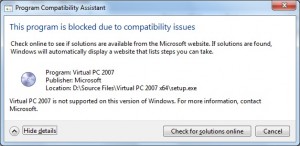
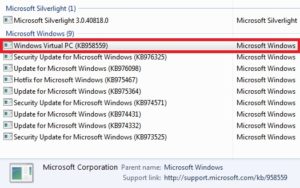
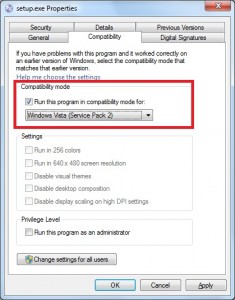
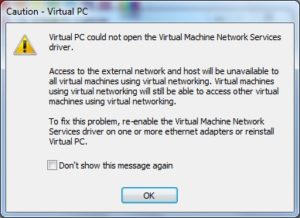
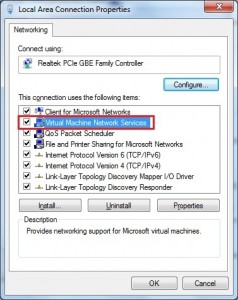



Thank you very much for your help. I have successfully installed Virtual PC on Windows 7. But for some reason, when I install the loopback adapter in my Windows XP, it is not listed in Virtual PC, then I cannot use the loopback card to making my test. Please I need once again your help to solve this issue.
Thank you in advance.
Paul
Paul,
In your loopback adapter TCIP settings set the gateway to point to the IP address of your virtual machine. You may have to disable and then enable the adapter.