How to Find All Services Running Under SVCHOST.EXE

While troubleshooting a network issue, I had to locate the services running under SVCHOST.EXE on a remote machine running Windows Server 2003. You can use the TASKLIST utility to see all the services that are running. You can use this command both for a local computer or a remote computer. Here’s the syntax for the command.
tasklist /s \\servername /svc /fi “imagename eq svchost.exe”
For example, if your remote server name is SERVER8, use the command:
tasklist /s \\server8 /svc /fi “imagename eq svchost.exe”
The output will look something like this:
NOTE: Make sure you start the command prompt as an Administrator and then run the Tasklist command in this article from any server (Windows 2003/2008/2012) that is joined to the domain (member server or domain controller). This will allow you to run the above command against any server in the domain. The Tasklist command in this article will work from a client workstation (Windows 7/8/10) only if you are logged in with a domain account that has Domain Administrator privileges. It won’t work if you are logged in as a regular user account because you will get an “Access denied” error.
Article updated: October 14, 2014
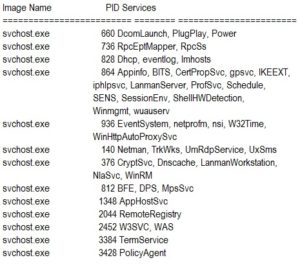



Does not work:
ERROR: Invalid argument/option
Type “TASKLIST /?” for usage.
Heron,
Are you running the command from a client workstation? I should have mentioned that you need to run this command from a server at a command prompt started with Administrative privileges, or from a domain joined workstation. In both scenario you should be logged into the domain as a domain admin to be able to run this command against any server in your domain. I have added a note at the end of the article to elaborate on this.