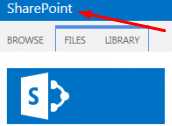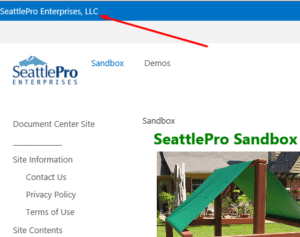How to Change the Default “SharePoint” Title in SharePoint 2013 Blue Title Bar

By default, the word SharePoint is hard coded in the SharePoint 2013 blue title bar like this.
In case of Office 365, the title bar says Office 365. In this article I will focus on SharePoint 2013 used on premise rather than the Office 365 version that is used in the cloud.
You can use a PowerShell script to change “SharePoint” to something else, e.g. your company name. Keep in mind that this technique will change the title for all the sites in the entire Web application. See the note at the end of this article for more information.
Here are the steps for updating the title in the title bar.
- Start PowerShell console as administrator. I prefer to use the PowerShell ISE console.
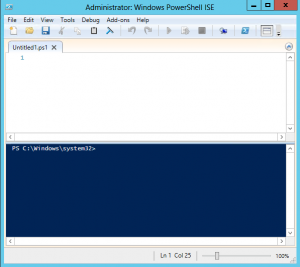
- Run the following code one by one. In this example I will replace the title on my site (https://sandbox.seattlepro.com) with the words SeattlePro Enterprises, LLC.
- Type $webApp = Get-SPWebApplication https://sandbox.seattlepro.com and press enter.
Replace “https://sandbox.seattlepro.com” with the URL of your site. - Type $webApp.SuiteBarBrandingElementHtml = “SeattlePro Enterprises, LLC” and press Enter.
Replace “SeattlePro Enterprises, LLC” in the above code with the title you want. - Update the Web application by typing $webApp.Update().
- Here’s what my code looks like.
$webApp = Get-SPWebApplication https://sandbox.seattlepro.com
$webApp.SuiteBarBrandingElementHtml = “SeattlePro Enterprises, LLC”
$webApp.Update()
The change takes effect right away. There is no need to reboot the server or the client. Simply refresh your browser, or restart the browser if you don’t see the change.
NOTE: This change works at the Web application level. Therefore, if there are more than one site collections in the Web application the title will change for all the sites in all the site collections. You can use SharePoint Designer to modify the title only on specific sites. You will need to modify SuiteBarBrandingDelegate Delegate Control. I may blog about that at a later time.
Copyright ©2014 Zubair Alexander. All rights reserved.