Event ID 5153: The Windows Process Activation Service (WAS) encountered an error attempting to look up the built in IIS_IUSRS group.

Today I was installing Exchange Server 2010 Enterprise on a Windows Server 2008 R2 Domain Controller. Although Microsoft recommends that you install Exchange 2010 on a member server if possible, the environment I was working was very small so the Exchange Server 2010 was installed on a Domain Controller. There was an Exchange Server 2007 already in the same forest.
After I installed Exchange Server 2007 SP3 (at least SP2 was required in my scenario) to meet the prerequisites, I was unable to install Exchange Server 2010. During the installation I received the following error, indicating IIS was not installed on the Windows Server 2008 R2 server.
I installed IIS but still received the same error. The event viewer displayed the following warning:
Log Name: System
Source: Microsoft-Windows-WAS
Date: 7/10/2010 8:54:01 AM
Event ID: 5153
Task Category: None
Level: Warning
Keywords: Classic
User: N/A
Computer: Exchange.SeattlePro.comDescription: The Windows Process Activation Service (WAS) encountered an error attempting to look up the built in IIS_IUSRS group. There may be problems in viewing and setting security permissions with the IIS_IUSRS group. This happens if the machine has been joined and promoted to be a Domain Controller in a legacy domain. Please see the online help for more information and solutions to this problem. The data field contains the error number.
Upon further investigation, I discovered that according to Microsoft KB article 946139, this is by design. Translation: This is a FEATURE, not a BUG.
Symptoms
You have a Windows Server 2008-based server that is running Internet Information Services (IIS) 7.0. You set the Windows Server 2008-based server as a domain controller of a Windows 2000-based domain or of a Windows Server 2003-based domain. In this scenario, you cannot resolve the built-in IIS accounts, such as the IIS_IUSRS group or the IUSR guest user account. You can see only the raw security identifier (SID) of the built-in IIS accounts.
Note: This problem does not occur if you set the Windows Server 2008-based server as a domain controller of a Windows Server 2008-based domain.
Reason
This problem occurs because the IIS 7.0 built-in accounts specification for Windows Server 2008 does not exist in earlier domains, such as Windows 2000-based domains and Windows Server 2003-based domains. When the IIS 7.0 server is set as a Windows 2000-based domain controller or a Windows Server 2003-based domain controller, the Windows Server 2008 accounts cannot be resolved.
Detailed Explanation
This TechNet article explains Event ID 5153 in more detail. Essentially, you have to remap the built-in IIS accounts. IIS 7.0 uses several built-in Windows Server 2008 accounts, including the IIS_IUSRS group and the IUSR guest user account. These replace the <MACHINE_NAME>_USR account that was created by IIS 6.0.
A problem occurs when a Windows Server 2008 computer that hosts IIS 7.0 becomes a domain controller (DC) of a non-Windows Server 2008 domain (that is, a DC of a Windows 2000 or Windows Server 2003 domain). When the DC promotion occurs, the new Windows Server 2008 built-in accounts are no longer available to IIS 7.0. Any Access Control List (ACL) that uses the built-in accounts will not be able to resolve to a friendly name, but will instead show their raw SID (Security Identifier) values.
To resolve this issue, run a script that will restore the mapping of SIDs to friendly names for the built-in accounts. The script must be run on the DC while it is connected to its Primary Domain Controller (PDC). This will reestablish access to the built-in accounts that IIS 7.0 requires.
Solution
To resolve this problem, you will need to run a script. To obtain the script, see the Knowledge Base article 946139, IIS7 built-in accounts become unavailable after Domain Controller promotion. Save the script as SamUpgradeTask.js.
Note: You must restart the server after you run this script.
Troubleshooting Tips
After you have taken all these steps you may still get the same error, at least I did, and I know others have been in the same boat. Try these additional steps.
1. Go to Server Manager/Web Server (IIS)/Add role services and check the box for IIS 6 Management Compatibility. If that doesn’t help then go to step 2.
2. Start the PowerShell with elevated privileges (Start, All Programs, Accessories, Windows PowerShell) and run the following scripts one-by-one. You must start the PowerShell with elevated privileges, i.e. Run as Administrator.
- Import-Module ServerManager
- Add-WindowsFeature NET-Framework,RSAT-ADDS,Web-Server,Web-Basic-Auth,Web-Windows-Auth,Web-Metabase,Web-Net-Ext,Web-Lgcy-Mgmt-Console,WAS-Process-Model,RSAT-Web-Server,Web-ISAPI-Ext,Web-Digest-Auth,Web-Dyn-Compression,NET-HTTP-Activation,RPC-Over-HTTP-Proxy -Restart
- Set-Service NetTcpPortSharing -StartupType Automatic
Notice that after the second script your server will reboot. You may run the third script manually or use the GUI by going to the Services Console (services.msc) and set the Net.TCP Port Sharing Service to start automatically. Restart the Exchange Server 2010 setup again and Exchange should install successfully this time.
Copyright ©2010 Zubair Alexander. All rights reserved.
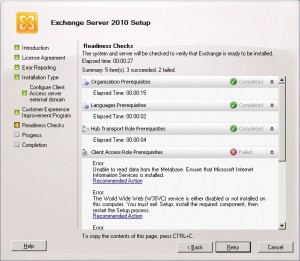



Thank you Mr. Alexander.
You always have the correct solutions and tips.
//Ulf W
Thank you.
Your solution corrected my IIS failure.
I didn’t use the Troubleshooting Tips but it is a good feeling to have next steps in case of an error.
Slawek