How to Fix Some Common Errors/Warnings After Initial SharePoint Server 2010 Deployment

After you install SharePoint Server 2010, depending on your configuration, the Health Analyzer Report may list several errors and warnings. In my tests, the errors and warnings listed in this article show up at least in the following two scenarios.
Scenario 1
Windows Server 2008 R2, Active Directory, DNS, SQL Server 2008 R2, and SharePoint Server 2010 all running in Hyper-V on the same computer.
Scenario 2
Windows Server 2008 R2, SQL Server 2008 R2, and SharePoint Server 2010 all running on the same computer on VMware ESXi server. Active Directory and DNS running on a separate computer in Hyper-V.
The following common errors and warnings are displayed in the Health Analyzer Reports list after installing SharePoint Server 2010, Office Professional Plus 2010, and configuring User Profile Synchronization (UPS) service.
1. Accounts used by application pools or service identities are in the local machine Administrators group.
2. Product /patch installation or server upgrade required
3. Verify that the Activity Feed Timer Job is enabled.
4. InfoPath Forms Services forms cannot be filled out in a Web browser because no State Service connection is configured.
5. Databases running in compatibility range, upgrade recommended.
6. Drives are at risk of running out of free space.
The two highlighted items related to the SharePoint Timer Service are closely related and can be fixed by using the same solution described in #2 below.
#1. Accounts used by application pools or service identities are in the local machine Administrators group.
Because of my scenario (most services running on one computer) and in Scenario 1 test lab environment SharePoint running on a Domain Controller (which is not a recommended configuration in a production environment) some of my service accounts have administrative privileges. I can ignore this warning in a lab or test scenario.
#2. Product /patch installation or server upgrade required.
This error is related to the SharePoint Timer Service (SPTimerV4). You can fix the error by running the following PSConfig.exe command at the command prompt. This command runs SharePoint Products Configuration Wizard and upgrades and installs all the necessary features.
C:\Windows\system32>PSConfig.exe -cmd upgrade -inplace b2b -force -cmd applicationcontent -install -cmd installfeatures
At the end of this command you should see the following results.
Successfully completed the SharePoint Products configuration.
Total number of configuration settings run: 6
Total number of successful configuration settings: 6
Total number of unsuccessful configuration settings: 0
Successfully stopped the configuration of SharePoint Products.
Configuration of the SharePoint Products has succeeded.
When you go back to the Central Administration’s Health Analyzer Reports list, you can double-click the error and select the Reanalyze Now option from the ribbon menu. The result should be a success and the error should go away in the Health Analyzer Reports list. You need to refresh the screen to see the results.
#3. Verify that the Activity Feed Timer Job is enabled.
You can simply double-click this warning and select Repair Automatically. The warning notice will disappear. You need to refresh the screen to see the results.
#4. InfoPath Forms Services forms cannot be filled out in a Web browser because no State Service connection is configured.
This warning is related to the InfoPath Form Services. The State Service is a shared service that is used by some SharePoint Server 2010 components to store temporary data across related HTTP requests in a SQL Server database. In SharePoint Server 2010, the State Service is required by InfoPath Forms Services (including out of the box and custom workflow forms), the SharePoint Server 2010 Chart Web Part, and certain Microsoft Visio 2010 scenarios that do not use Microsoft Silverlight 3.
If a State Service application doesn’t exist, you can create one by using the new-SPStateServiceApplication Powershell cmdlet. Here are the steps to configure the service using PowerShell.
- Verify that you meet the minimum requirements. See Add-SPShellAdmin for more details. Essentially, you need to add the logged in user account to the SharePoint_Shell_Access role in the target database using the following syntax.
Add-SPShellAdmin [-UserName]
If you are already logged in as a user that has the securityadmin and dbowner role in SQL Server and is a member of the WSS_Admin_WPG user group then you can skip this step. - On the Start menu, click All Programs.
- Click Microsoft SharePoint 2010 Products.
- Click SharePoint 2010 Management Shell.
- To create a service application, type the following command:
$serviceApp = New-SPStateServiceApplication -Name “<StateServiceName>“
For example, $serviceApp = New-SPStateServiceApplication -Name “Intranet Farm State Service” - After the service application is created, you need to create a State Service database and associate it with a service application.
New-SPStateServiceDatabase -Name “ <StateServiceDatabase>” -ServiceApplication $serviceApp
For example, New-SPStateServiceDatabase -Name “StateServiceDB” -ServiceApplication $serviceApp
- To create a State Service application proxy, associate it with the service application, add it to the farm’s default proxy group, type the following command.
New-SPStateServiceApplicationProxy -Name “<ApplicationProxyName>” -ServiceApplication $serviceApp -DefaultProxyGroup
For example, New-SPStateServiceApplicationProxy -Name “Intranet Application Proxy” -ServiceApplication $serviceApp -DefaultProxyGroup - Here’s what the summary of the commands might look like. The commands in the red are the one you would type, the output is shown in blue.
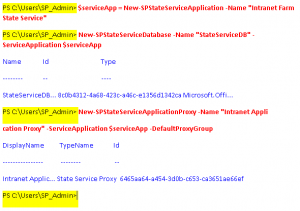
- As soon as you run the above command to finish configuring the State Service, re-analyze the rule in the Health Analyzer Reports (click the rule and then click Reanalyze Now).
- Refresh the screen. The warning message should disappear in the Health Analyzer Reports.
#5. Databases running in compatibility range, upgrade recommended.
By upgrading and installing all the necessary features required by error #2 above, it should also take care of this warning in the Health Analyzer Reports list. You need to refresh the screen to see the results.
#6. Drives are at risk of running out of free space.
This warning only applies to my computer in a virtualized environment. I have at least 10GB of free space on a 30GB hard drive plus I have a second drive that has 25GB of free space. The warning message indicates that “Available drive space is less than five times the value of physical memory. This is dangerous because it does not provide enough room for a full memory dump with continued operation.” I am not interested in the full memory dump, in fact I have turned it off and I can also adjust the size of the swapfile or RAM if necessary so I can safely ignore this warning message, at least for now. I should point out that by default, the size of the swapfile (also known as pagefile) is 1.5 times the size of the RAM. If I increase the size of my RAM in my Hyper-V image, the size of my swapfile increases and I will see this warning. Another workaround that is easy to implement is to move the swapfile to another partition. I can easily add another virtual hard drive in my guest OS and then move the swapfile to the second partition.
Summary
In this article I have addressed some of the common errors and warnings that you may encounter after installing SharePoint. Although some of these may not apply to you in your environment and the solutions may not solve your problem because of other variables involved, in my experience these are fairly common when I install SharePoint Server 2010 in a test lab or training environment (Hyper-V images) so I thought I should document them for the public.
Updated: 11/23/10
Copyright ©2010 Zubair Alexander. All rights reserved.
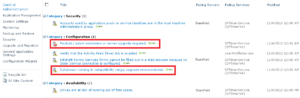
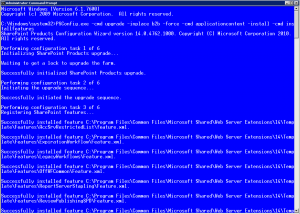
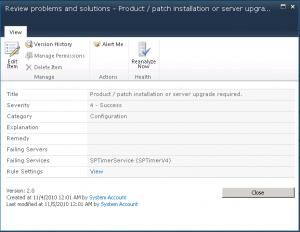
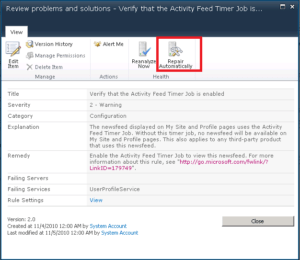
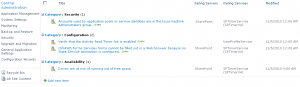



I’m looking for more information on hosting SharePoint for my future site. Your article helped quite a bit, but I’m still unsure how well SharePoint is going to work as a blogging platform converting from WordPress, Facebook and Blogger.com blogs. It also looks like my initial configuration file got garbled and I have duplicate configurations. I’m not sure how I screwed that up. C’est la vie. I’ll keep looking, but your article helped quite a bit.
Bill,
I strongly discourage people from using SharePoint as a blogging platform. In fact, even some SharePoint gurus at Microsoft have migrated their blogs from SharePoint to WordPress. The blogging sites in SharePoint are okay for casual bloggers in a business environment but serious bloggers should stick to solutions that are meant for blogging…….SharePoint is not designed to be a blogging solution per se.
Thanks. Great Help.
We have performed an in-place upgrade from SharePoint 2007 SP1 on 32-bit Windows Server 2008, and DB on second 64-bit Windows Server 2008 to SharePoint 2010 on 64-bit Windows Server 2008 R2, and DB on 64-bit Windows Server 2008 R2 (both VMware machines).
I get warning 1,5,6. When I try to run psconfig I get the following:
C:\Windows\system32>PSConfig.exe -cmd upgrade -inplace b2b -force -cmd applicationcontent -install -cmd installfeatures
SharePoint Products and Technologies Configuration Wizard version 12.0.6413.1000
Copyright (C) Microsoft Corporation 2005. All rights reserved.
Performing configuration task 1 of 6
Initializing SharePoint Products and Technologies upgrade…
Successfully initialized SharePoint Products and Technologies upgrade.
Then popup window comes up saying SharePoint Products and Technologies Configuration Wizard has stopped working. After I close the window the following is shown in command prompt.
Unhandled Exception: System.ArgumentException: The neverStarted argument is invalid.
at Microsoft.SharePoint.PostSetupConfiguration.TaskBase.OnTaskStop(TaskResult
result, String message, String extendedMessage)
at Microsoft.SharePoint.PostSetupConfiguration.UpgradeBootstrapTask.OnTaskSto
p(TaskResult result, String message, String extendedMessage)
at Microsoft.SharePoint.PostSetupConfiguration.TaskThread.ExecuteTask()
at System.Threading.ExecutionContext.runTryCode(Object userData)
at System.Runtime.CompilerServices.RuntimeHelpers.ExecuteCodeWithGuaranteedCl
eanup(TryCode code, CleanupCode backoutCode, Object userData)
at System.Threading.ExecutionContext.Run(ExecutionContext executionContext, C
ontextCallback callback, Object state)
at System.Threading.ThreadHelper.ThreadStart()
C:\Windows\system32>
Do you have any thought on why I am getting this error?
Regards,
Amira
Hi Alexander,
Many, many thanks. You provided me the solution to my SP2010 issue.
I had a “DB running in compatibility range, upgrade recommended” after 1 day of Google search, your magic command line: “C:\Windows\system32>PSConfig.exe -cmd upgrade -inplace b2b -force -cmd applicationcontent -install -cmd installfeatures” solved my issue.
Best regards,
Nicolas
Nicolas,
After installing SharePoint you often see some errors and warnings. That’s exactly why I wrote this article. I am glad it helped you resolve your issue.
Wow! Finally fixed that darn issue using “PSConfig.exe -cmd upgrade -inplace b2b -force -cmd applicationcontent -install -cmd installfeatures”. Thank you so freaking much!