Did You Accidentally Delete All Outlook Calendar Appointments by Using “Clear Offline Items” Option?
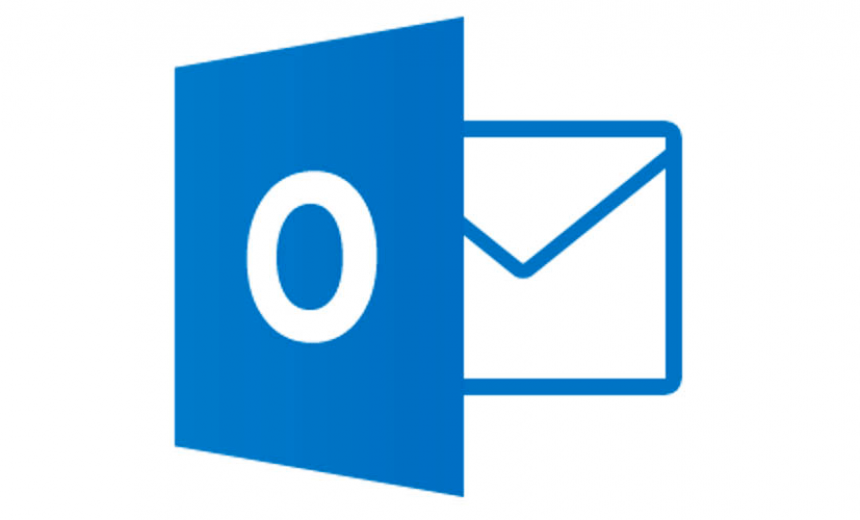
In Microsoft Outlook, there is an option to clear offline items. You may think that it will only clear the offline items in the calendar, and you don’t really use Outlook offline so it will be safe to clear the offline items. If that’s what you thought, you will be wrong. Did you accidentally delete all Outlook calendar appointments by using “Clear Offline Items” option? If you did, don’t worry. There is an option to quickly bring back your deleted calendar items.
NOTE: The screenshots in this article are from Microsoft Outlook 2016 but the later versions and some of the earlier versions of Outlook also offer the same option.
Clear Offline Items Option
Go to your Calendar in Outlook desktop client.
Right-click the Calendar and select Properties.
The option to Clear Offline Items is next to the Folder Size at the bottom of the General tab. This option will delete all your calendar items and you will end up with a clean slate. If for some reason you want to wipe your entire calendar, this would be one way to accomplish your goal. It will save you a tremendous amount of time because you don’t have to the cleanup manually.
| It’s important to note that you will see the option to Clear Offline Items only on calendars that are directly connected to the Exchange Server. You will not see the option on calendars that reside inside PST files. Back up your PST files regularly and store them in the cloud. |
Recovering Your Deleted Calendar Items
To recover all your calendar appointments from an accidental deletion, you can take the following steps.
- In Microsoft Outlook, click the Send/Receive tab.
- Click the Update Folder link. Assuming you are connected to your Exchange Server, all calendar items will be restored immediately from the Exchange Server.
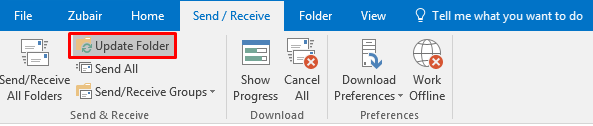
- There is no need to restart Outlook.
It can’t get any easier, right?
Article Updated: December 15, 2023
Copyright © 2016 SeattlePro Enterprises, LLC. All rights reserved.
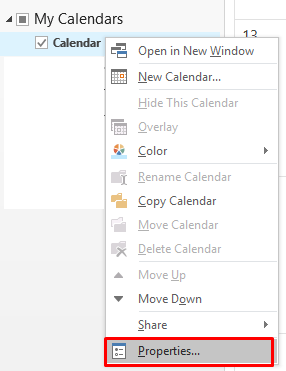
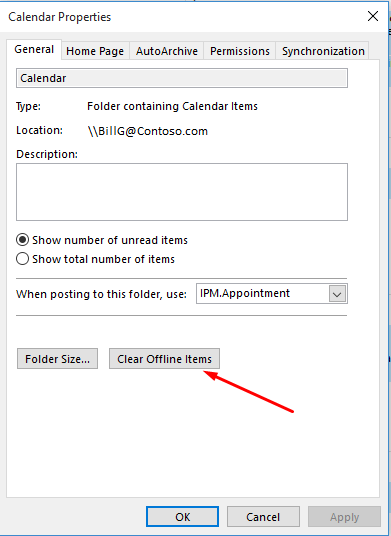



Thank you for this article. I did exactly what you described and was freaking out that I lost all my calendar information. I greatly appreciate your article!
This worked perfectly. Outlook should be improved to explain what the “clear offline items” actually does.
It is a major operation and should require confirmation.
Thank You! This article saved me hours of rework.
@Joi: Glad to hear you saved yourself some time :).
Same as the other comments – I freaked out that I had lost all my calendar items!
I agree with @Suresh, MS should explain what the “clear offline items” is for. Thank you for adding this information – freakout diverted!
Thank You!
THANK YOUUU. Agreed with everyone. Freak out adverted!!!
WOW! Thank you so much for this. Worked exactly how I wanted it to! THANK YOU THANK YOU
It works. Thank you.
Thank you!
You’re a savior mate!
Right now you are my greatest hero!! Thank you so much.
I appreciate everyone’s feedback. I am glad to offer a solution that worked for you all.