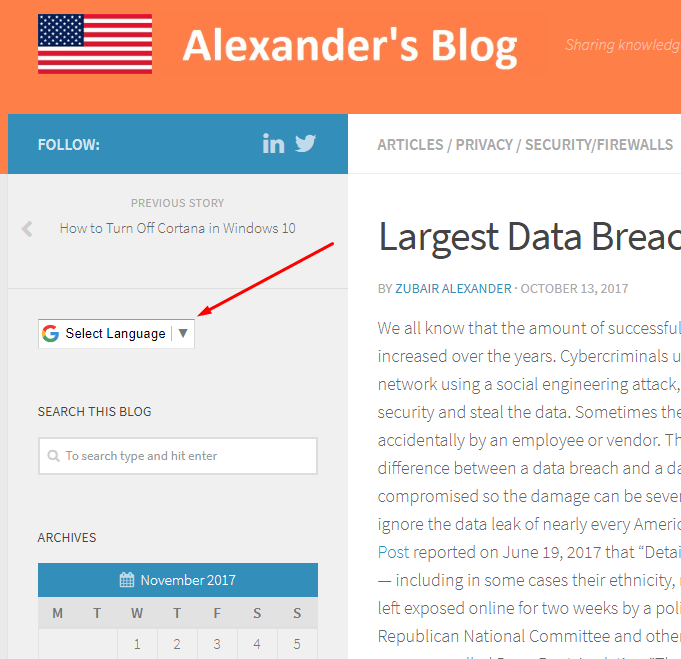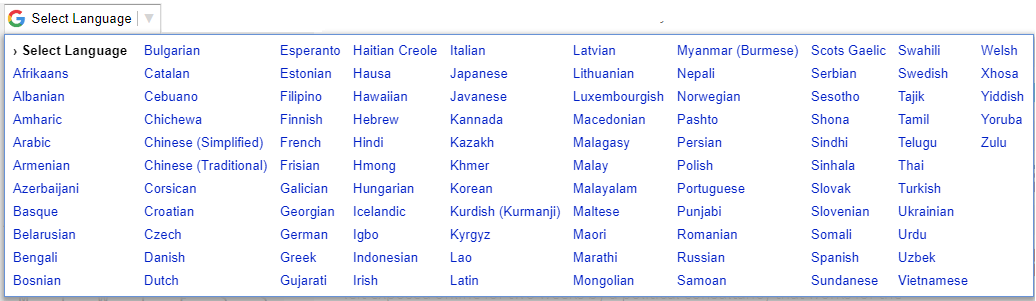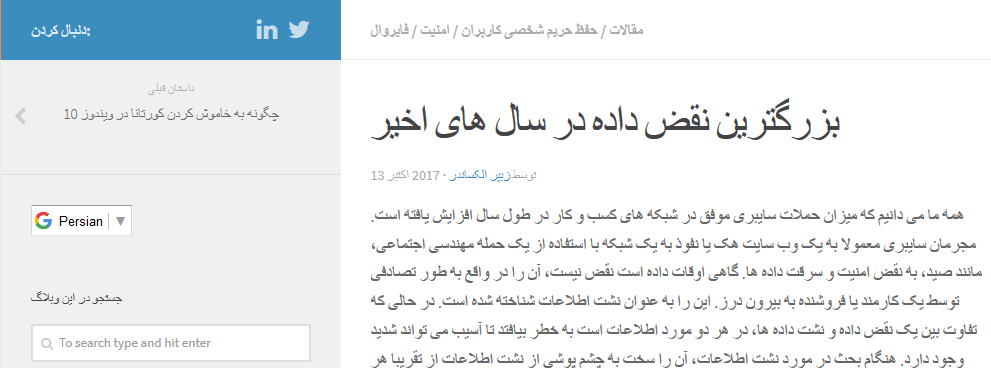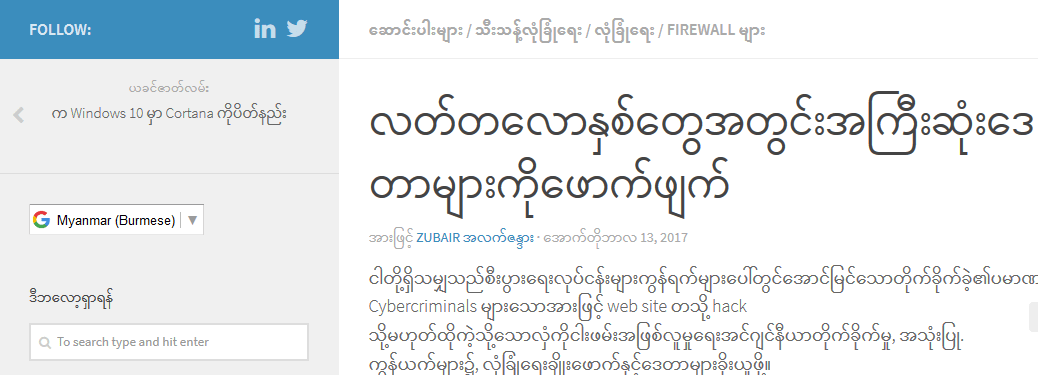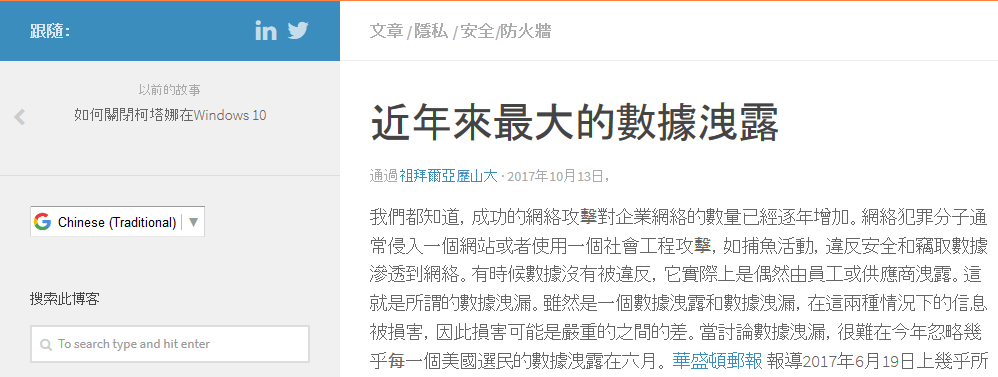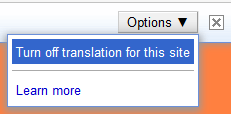Translate My Blog Into Your Favorite Language on the Fly

Thanks to Google Translator, now you can translate my blog into one of more than 100 different languages on the fly. Unfortunately, I only speak English so I won’t be able to tell how good the translation is. I am hoping it’s decent enough that you will find helpful. Either way, I would love to get your feedback in the comments section below.
If your language is not set to English, you should automatically see a translation banner if you speak a language other than English. You can then select the language of your choice.
Even if you don’t see a banner, like the one above, you can always use the Select Language button and choose your language, as shown in the screenshot below.
You can select from over 100 languages from the drop-down box. Hopefully your language is included in the list.
You will notice that the translation is so quick, it’s almost instantaneous. In my tests, I was able to switch between different languages in no more than half a second. Obviously, the speed will depend on your computer, Internet connection, and how quick your browser refreshes a page. Here are examples of how my blog will look like in some of the languages.
Helpful Tips
- You may have noticed that on some Web sites that allow translation, when you select a different language it’s hard to get back to the original language of the Web site because the names of the languages in the menu are translated to the destination language. On my blog, you can either select the original language from the Select Language drop-down button, or simply click Show original in the banner at the top of the page.
- If you don’t want to see the banner, you can click the X in the upper right-hand corner of the page next to Options button remove the banner, or you can select Turn off translation for this site from the Options drop-down button.
- Clicking the Learn more hyperlink in the above screenshot will take you to the Google Translate Help Center where you will find lots of useful information related to the Google Translation, including the Help Forum.
- If you click on the Google logo on the banner, you will taken to the Translate page.

The Translate page lets you not only translate between languages, it also lets you listen to the text in the source and the destination language when you click on the speaker icon.
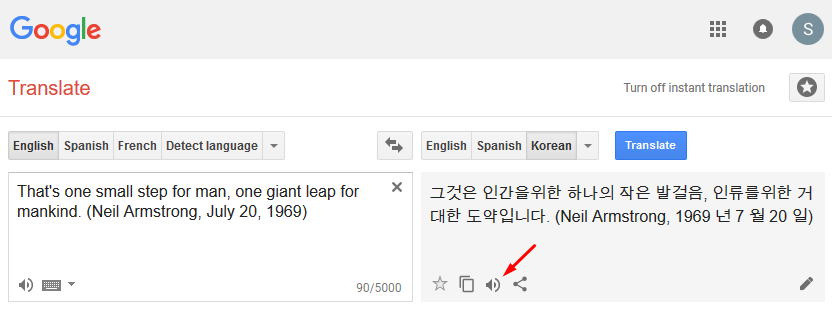
Hope you enjoy this new feature.
Cheers!
| Thanks for reading my article. If you are interested in IT training & consulting services, please reach out to me. Visit ZubairAlexander.com for information on my professional background. |
Copyright © 2017 SeattlePro Enterprises, LLC. All rights reserved.