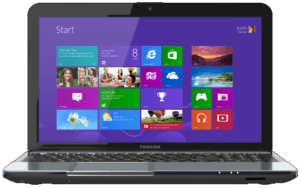Touchpad Not Working on Toshiba Satellite S855

Once in a while you may experience a situation where the touchpad on your laptop will stop working. You try some of the following troubleshooting techniques but none of them work.
- Reboot the laptop.
- Shut down the laptop and then restart it to re-initialize all the hardware.
- Unplug the external mouse.
- Remove all external peripherals, e.g. external VGA card, monitor, USB hard drive, mouse, printer, etc.
- Perform a System Restore.
- Verify that Windows is up to date with all the latest patches.
- Jump up and down and scream…..just kidding!
Here’s how I was able to fix the problem on a Toshiba Satellite S855.
- Turn off the laptop.
- Remove everything connected to the laptop. This includes all the peripherals, the power cord, etc.
- Open the battery compartment and remove the battery.
- Press and hold down the power button for about 20 seconds.
- Put the battery back into the laptop.
- Reconnect the power cord.
- Start the laptop and press F2 right away to get into the BIOS setup screen. If you are trying this procedure on a different brand of laptop you may have to try a different key, such as DEL or F12 key.
- Use the F9 key to restore your BIOS to the factory default.
- Press F10 to save the changes and exit the screen.
- Once the operating system is loaded your touchpad should be working.
If you have made changes to the BIOS that you remember, you can try making the same changes again, such as the order in which the drives are read at the boot.
Copyright © 2015 SeattlePro Enterprises, LLC. All rights reserved.