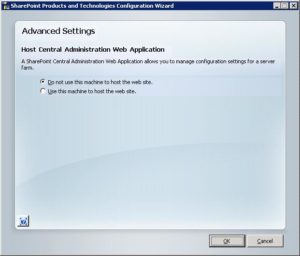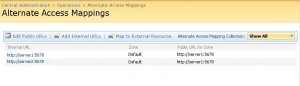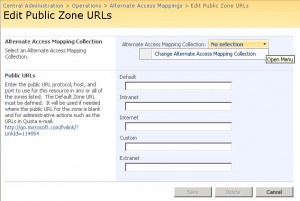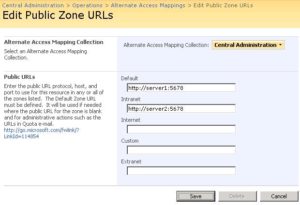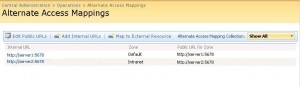Running Central Administration Web Site on Multiple Servers

Although by default Central Administration will run on the first Microsoft Office SharePoint Server (MOSS) 2007, you may be interested in running the Central Administration Web site on multiple SharePoint servers within your farm. If for some reason you are unable to connect to the Central Administration Web site on one server you can use the other server to manage your SharePoint server farm. When you install SharePoint on the second server you will have the option to join an existing farm. You will also have an Advanced button where you can select the second server to run Central Administration Web site. The default option on the second sever is to not host the Central Administration Web Application. However, you can change it to run the Central Administration Web site by selecting the radio button Use this machine to host the web site, as shown below.
If you add a second server to the farm as an application server and run the Central Administration site on that server you will notice that it will default to the first server. Let me explain. Let’s say you have two servers, SERVER1 and SERVER2, both running the Central Administration Web site. In your browser you type the URL for SERVER1, e.g. http://SERVER1:5678 and are able to connect to the Central Administration Web site. Then you type the URL http://SERVER2:5678 and notice that you are redirected to SERVER1. What happened? Well, the Public URL for the zone in the default configuration points URLs for both servers to SERVER1, while the Internal URL is pointing correctly to each server. You can verify this in your Alternate Access Mapping (AAM) by going to Central Administration -> Operations tab -> Global Configuration -> Alternate access mappings. Here’s what your AAM might look like.
What you need to do is edit the Public URL for SERVER2.
1. Click the Edit Public URLs link.
2. In the Alternate Access Mapping Collection box select Change Alternate Access Mapping Collection from the drop-down box.
3. Select Central Administration.
4. The default URL is http://server1:5678. In the Intranet box add http://server2:5678. Your screen should look like this.
5. Your AAM screen will now show that the Internal and Public URLs for each server are properly pointing to SERVER1 and SERVER2.
You will no longer be redirected to SERVER1 when you try and access the Central Administration Web site on SERVER2.