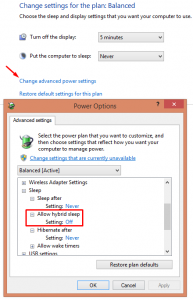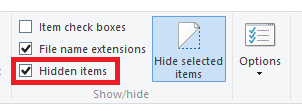How to Turn Off Hibernation on Windows Desktop Computers

The hibernation feature is normally used on Windows laptop computers but can also be used on Windows desktop computers, such as Windows XP/Vista/7/8/8.1 clients or Windows Server 2008/2012, etc. The system creates a file in the root of drive C called hiberfil.sys. The size of the file is approximately equal to the amount of RAM in the system. When the computer uses the hibernation feature, it saves all the information that is in the computer memory into the hiberfil.sys file and then shuts down. When you power on the computer it uses the information in the hiberfil.sys file to start fairly quickly and all your applications are running exactly the way they were when you put your computer into hibernation. There are some advantages (mostly on laptops) and disadvantages of this feature but I won’t go into those details in this article.
If you are not using this feature, you should disable hibernation because it wastes a lot of disk space. For example, if you have 16GB of RAM in your computer, it will create approximately a 16GB hiberfil.sys file in the root of the drive where the operating system is installed (by default on drive C). I said approximately, because your mileage may vary. The size of the hiberfil.sys file is not always going to match with the amount of RAM on the newer operating systems, such as Windows 8. However, on Windows XP the size of hiberfil.sys file is very close to the amount of RAM.
For most users the hiberfil.sys file on the desktop computers is a junk file wasting disk space but you can’t delete the file unless you turn off hibernation. On Windows XP, you can simply turn it off on the Hibernate tab under the Power Options in Control Panel. However, even if you turn off hybrid sleep in the GUI on a Windows 8 computer, it doesn’t get rid of the hiberfil.sys file. You have to turn it off using the powercfg.exe command as described at the end of this article. The powercfg.exe command works on all Windows XP and later operating systems.
NOTE: Hiberfil.sys file is a system, hidden file. You need to display hidden files to view this file. On Windows 8/8.1 you can check the box for Hidden items on the View tab in Windows File Explorer.
Disabling Hibernation
- Start Command Prompt as Administrator and type the following command.
powercfg.exe /hibernate off
Enabling Hibernation
- Start Command Prompt as Administrator and type the following command.
powercfg.exe /hibernate on
When you turn of the hibernation, the hiberfil.sys file is immediately deleted from the hard drive. Turning it on will create the file.
Copyright ©2013 Zubair Alexander. All rights reserved.