How to Disable Java in All Your Browsers

By now you may have heard of all the warnings and bad things that can happen if you have Java installed on your computer, like having your credit card or other personal data stolen, identity theft, and spyware installed on your computer after you are redirected to certain sites. Even Department of Homeland Security (DHS) issued a warning in January to disable Java. This is rather unusual because DHS doesn’t usually go around telling people what they should remove from their computers.
Before I tell you how to disable Java, I want to make it clear that Java is not the same thing as JavaScript. They may sound similar but they are two different things.
Difference Between Java & JavaScript
Oracle’s Java is a programming language while JavaScript is a scripting language developed by Netscape and is not part of the Java platform. JavaScript is used inside HTML pages to enhance its functionality and can make your Web pages do things that HTML code won’t let you do by itself.
According to Java.com here are the key differences between Java and JavaScript.
- Java is an OOP programming language while Java Script is an OOP scripting language.
- Java creates applications that run in a virtual machine or browser while JavaScript code is run on a browser only.
- Java code needs to be compiled while JavaScript code are all in text.
- They require different plug-ins.
Disabling Java
So now you know that we are concerned about Java, and not JavaScript. You can disable Java on individual browsers, or you can disable Java on all the browsers. I personally prefer to disable Java on all the browsers, such as Firefox, Internet Explorer, Chrome, Opera, and Safari. If you want to disable Java on an individual browser, for example, Chrome, you can type chrome://plugins, click Disable and then restart the browser. In Firefox go to Add-ons, locate Java platform, disable it and restart the browser. In Internet Explorer it is not easy to disable Java. In fact, even if you go to Java Web site and check if you have Java installed in Internet Explorer, don’t believe it as gospel truth. You can read this InfoWorld article for more information: Disabling Java in Internet Explorer: No easy task. Frankly, besides Internet Explorer, other browsers can also lie and tell you that Java is not installed, when it is.
The security warning issued by DHS was related to all versions of Java 7 through Update 10. Java 7 Update 11 sets the default Java security settings to “High” so that users will be prompted before running unsigned or self-signed Java applets. The latest version as of today is Java 7 Update 13. With all the issues with Java, I believe it is best to disable Java altogether on all the browsers. Period!
NOTE: Even after Oracle claimed that they have fixed the problem that prompted DHS to issue a security warning, DHS still insisted that we should disable Java.
Disabling Java in Internet Explorer
- If you don’t already have Java installed, install the latest version of Java. I know, I am asking you to install Java, but you can’t kill the beast if it doesn’t exist. So first you need to install it and then disable it. This will be good for you in the long run. As I mentioned earlier, the latest version of Java at the time of writing was Java 7, Update 13.
- Open the Java Control Panel. The steps will depend on your operating system. Here are the instructions on the current versions of Windows. Chances are that these will also work on the next version of Windows.
Windows 8/7/Vista: Go to Control Panel and search for Java. Double-click to open the Java Control Panel.
NOTE: On 64-bit Windows computers you can also get to the Java Control Panel by using this command at Start, Run: C:\Program Files (x86)\Java\jre7\bin\javacpl.exe. On 32-bit Windows computers, use the following command: C:\Program Files\Java\jre7\bin\javacpl.exe.
Windows XP: Go to Control Panel and double-click to open the Java Control Panel. - On the Security tab, uncheck the box Enable Java content in the browser. This should disable Java on ALL your browsers, even though it doesn’t say that on the screen. This will provide the highest level of security and none of the Java apps (singed or unsigned) will run in your browser. This is the method I prefer.
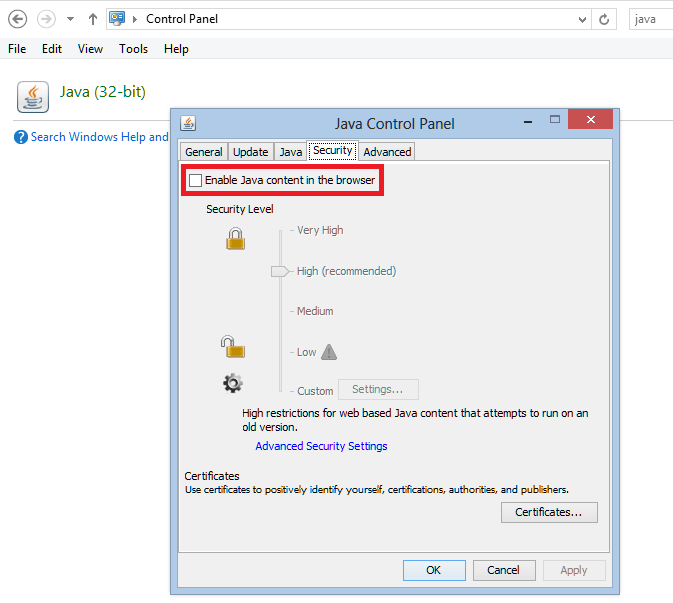
- As a best practice, I recommend you restart your computer.
- To verify that Java is disabled, go to the Java verification site in each browser and verify that you don’t have Java running.
Disabling Java on Macs
For instructions on how to disable Java on Macs, visit JavaTester.org. You will find some very useful information on this site. Among other things, you can also check whether JavaScripting is working in your browser. Remember, you want to disable Java, not JavaScript.
Possible Consequences of Disabling Java
The potential drawback of disabling Java can be that some Web sites won’t display menus properly, or you may not be able to see the stock prices, weather updates or some ads. Frankly, most of us don’t care about this stuff. Even if you do, in my opinion disabling Java far outweighs the benefits of seeing ads or weather updates on Web sites.
TIP: If you must use Java because you feel your life is completely miserable without Java and you had some great luck skiing in the avalanche season and you feel totally comfortable skating on thin ice then enable Java in the latest version of Chrome or Firefox, rather than Internet Explorer, because they give you more control on when to run Java on specific pages.
Have I experienced any negative consequences by disabling Java in all three of my browsers (Firefox, Internet Explorer, and Chrome)?
No.
Copyright ©2013 Zubair Alexander. All rights reserved.


