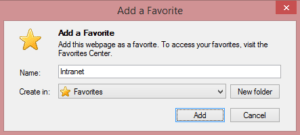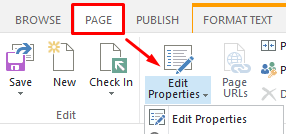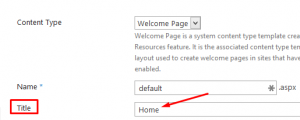How to Change the Title Displayed in the Browser for a Publishing Site in SharePoint

The default page title for a Publishing Site in SharePoint may not be very intuitive for everyone. If you don’t like a title like “Pages – Home” or “Home”, you can change it. It’s much nicer to have a title that’s more intuitive for the users when they add the site to their favorites, like “Intranet” or “Engineering.”
Here’s how you can change the title for a Publishing site in SharePoint in 2007/2010/2013. The example screenshots I am using are from SharePoint 2013 Publishing Site template.
1. Edit the home page of the Publishing site.
2. On the Page tab click Edit Properties and then select Edit Properties from the drop-down menu.
3. Change the Title from Home to the one you want.
4. Click Save on the ribbon.
5. The title in the browser changes to your new setting and when someone adds the site to their Favorites it will show the new title, e.g. Intranet.