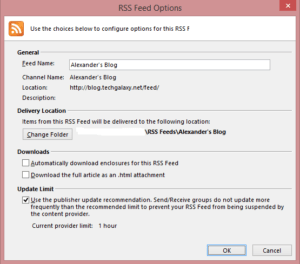How to Add RSS Feed to Outlook 2013

Just like some of the previous versions of Microsoft Outlook, you can use Microsoft Outlook 2013 to easily add RSS feeds. Here’s the step-by-step procedure.
- Start Outlook 2013.
- On the main menu go to File, in the right hand pane click Account Settings, and from the drop-down button select Account Settings.
- Click on the RSS Feeds tab.
- Click New and enter the address of the feed. For example, to add this blog, type in the address https://www.zubairalexander.com/blog/feed as shown below and then click Add.
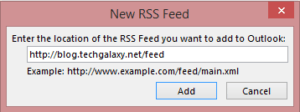
- The RSS feed is added to the RSS folder in Outlook as a subfolder.
- You can further tweak the settings, such as automatically download enclosures for the feed or download the full article as an .html attachment to each item. However, these changes are not made on the RSS Feeds folder that shows up along your other Outlook folders (Inbox, Drafts, Sent Items, etc.) on the left hand side. The changes are made on the RSS Tabs in Step 3 above. Just double-click the RSS feed that you have added. You will see the RSS Feeds Options screen shown below.
- Select the options you want and click OK.
Copyright ©2014 Zubair Alexander. All rights reserved.