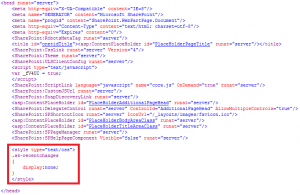Hide Recently Modified Items in SharePoint 2010

While some people may find the Recently Modified items in SharePoint useful, I find it annoying. I don’t want SharePoint to “customize” my navigation for me without my permission. Besides, sometime I intentionally don’t want to display a library on the navigation. But thanks to SharePoint it displays my library and pages in the Quick Launch bar under the Recently Modified section heading without my permission. This feature is enabled regardless of who you are logged in as, Administrator or Joe the end user.
Here’s how I hide Recently Modified items in SharePoint 2010.
1. Start SharePoint Designer 2010.
2. Open your Web site where you want this feature disabled.
3. Go to the Master Pages in the Site Objects section in the left hand pane.
4. Make a copy of the v4.master file and name it something like v4.master.backup.
5. Click on the v4.master page.
6. In the Customization section click Edit file.
7. When prompted to check out the file select Yes.
8. At the bottom of the screen click on the Code view.
9. In the header section at the top of the file, add the following code within the header section, as shown below.
<style type=”text/css”>
.s4-recentchanges
{
display:none;
}
</style>
10. Save the file and then Check In.
11. Close SharePoint Designer.
12. Go to your SharePoint site, you shouldn’t see the Recently Modified items listing anymore.