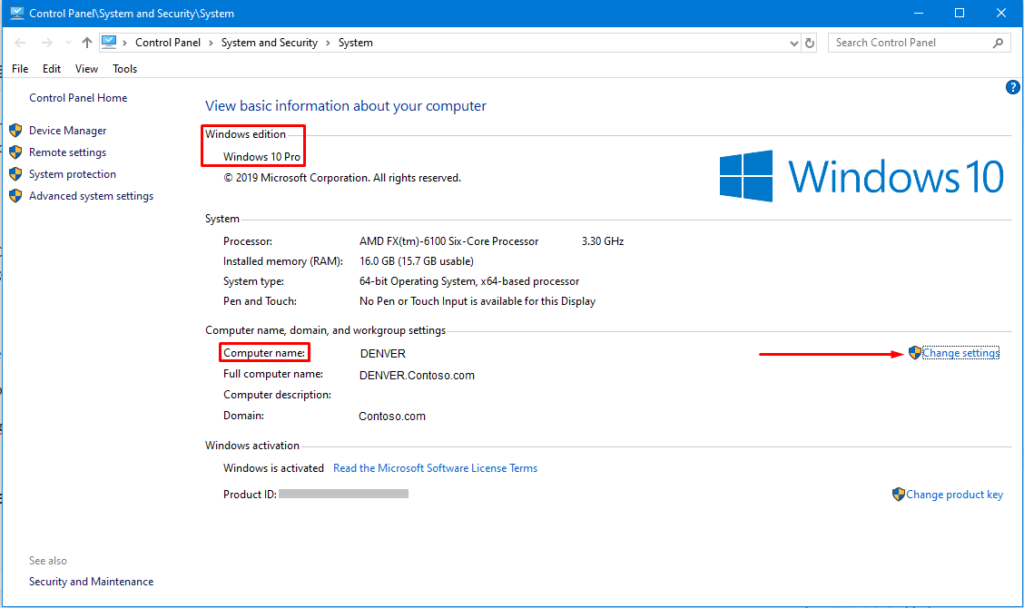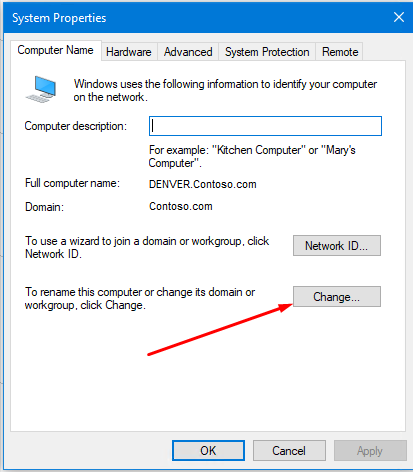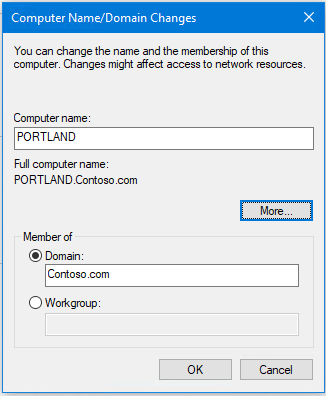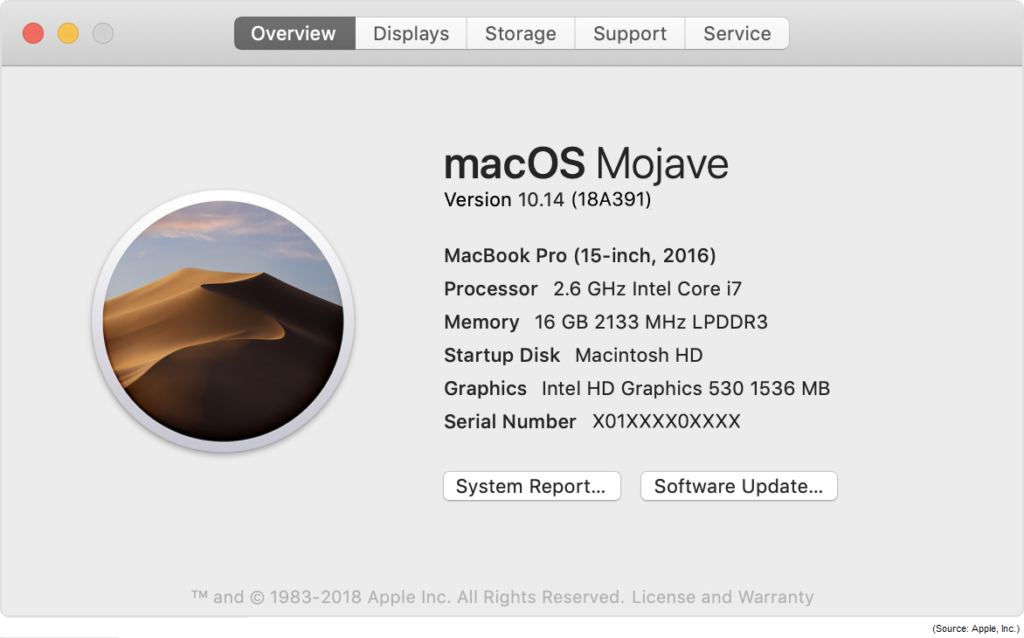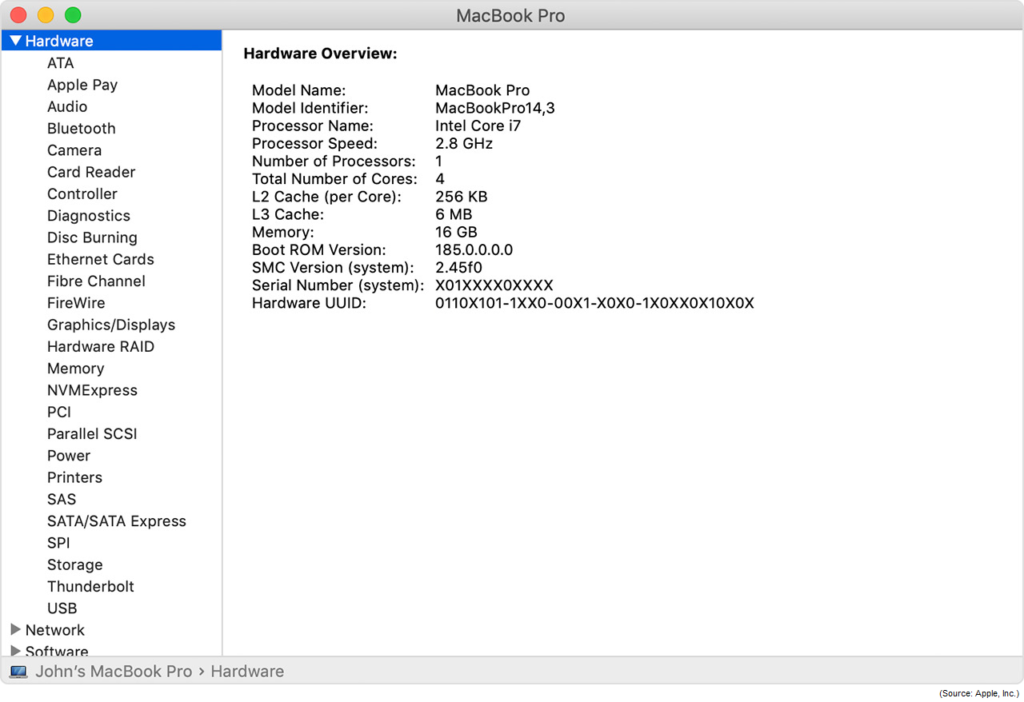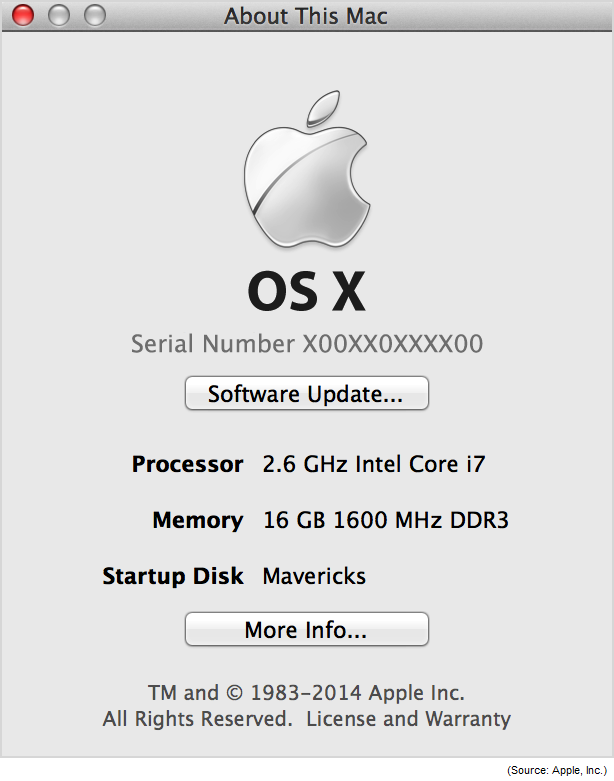How to Find the OS Version and Change Computer Name in Windows 10 and Mac

When you buy a new computer, it’s best to change its computer name to something that makes sense to you. There are several advantages of naming a computer, and among other things it makes it easier for you to identify your computer. Luckily, changing the computer name for Windows and Mac computers is fairly straight forward. The operating system (OS) version, build number, and computer’s serial number can come handy in many situations, such as system upgrades, warranty, tech support, asset management, etc. In this article, I’ll show you how to identify the computer name, OS version, build number, serial number, etc. for both Windows 10 and Mac computers.
Windows 10 Computers – View or Change Computer Name
You can view the current computer name, or rename the computer, in Control Panel.
- Press Windows key + Pause/Break key and you will see the computer name listed in the Computer name, domain, and workgroup settings section.
- The Windows 10 edition is listed in the Windows edition section.
If you don’t have a Pause/Break key on your keyboard, type Control Panel in the Windows search box. Then type system in the search box located in the upper right-hand corner of the Control Panel. You will see the link to System in the window, which will take you to the screen you see below.
To change the computer name from DENVER to something else, click Change settings link in the right-hand side.
Select the Change button, and in the Computer name box type the new name for your computer (e.g. PORTLAND).
Click OK and then restart your computer. This is the method I prefer for changing the computer name.
You can also change the computer name by using Windows Settings.
- In the Windows search box type computer name and select View your PC name.
- You will be taken to the Settings, where you will see your computer’s name under Device name in the the Device specifications section.
- You can use Rename this PC button to change the name of the computer and then restart the computer.
In addition, you can also use the command prompt to change the computer name. Start the command prompt as an administrator and use the following command:
WMIC ComputerSystem where Name=ComputerName call Rename NewName
For example, to rename DENVER to PORTLAND, type:
WMIC ComputerSystem where Name=DENVER call Rename PORTLAND
| For more details on Windows computer names, including best practices and recommendations, check out this article. |
Windows 10 Computers – OS Edition, Version, Build Number
Use the method below to find the OS edition, version, and build number for a Windows 10 computer.
- Start the Command Prompt with administrative credentials.
- Type WinVer.
- You will see the Windows OS edition (Windows 10 Pro), version (1903), and OS build number (18362.418).
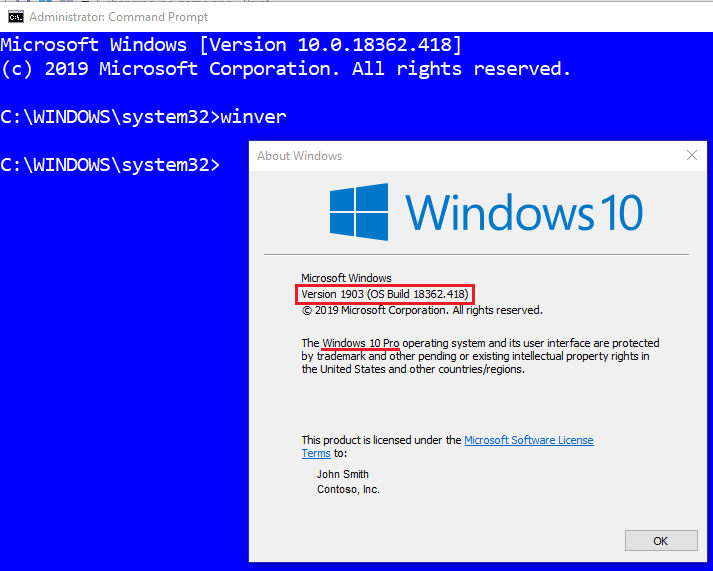
Mac Computers – View or Change Computer Name
Here’s how you can view or change the computer name and local hostname on a Mac.
- Go to the Apple menu -> System Preferences.
- Click the Sharing folder.
- Your Computer Name will be displayed at the top. You can change the name (e.g. Blue Skies). You may have to click the lock icon and provide administrative credentials to change the computer name. Unlike PC, spaces are allowed in a Mac computer name.
- Just under the computer name, you’ll see the local hostname in the form of your ComputerName.local (e.g. Blue-Skies.local). The spaces are replaced by hyphens in the local hostname. The local hostname is also called Bonjour name and is used for others on your local network to connect to it. You can click Edit and change the local hostname if you want it to be different than your computer name. However, DO NOT ever do this on a PC because a computer name and the hostname of a Windows computer must always be identical.
Mac Computers – OS Version, Model Number, Serial Number
To view the OS version, serial number, etc. on a MacBook Pro use the following method.
- From the Apple menu in the upper left-hand corner of your screen, select About This Mac.
- You will see the OS version (macOS), the name (Mojave), version number (10.14), model number (18A391), and the serial number.
Click the System Report for more details about the system, such as model name, serial number, processor, etc.
On a desktop Mac running OS X, you can double-click the version number to see the serial number. Click More Info for System Information to see much more details about the hardware and software.
For information on your MacBook models, visit the following links.
| Thanks for reading my article. If you are interested in IT training & consulting services, please reach out to me. Visit ZubairAlexander.com for information on my professional background. |
Copyright © 2019 SeattlePro Enterprises, LLC. All rights reserved.