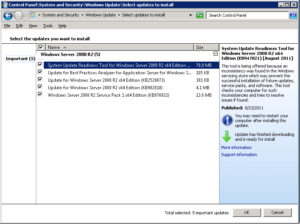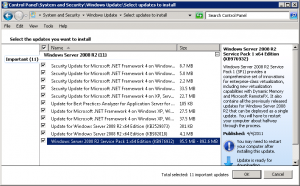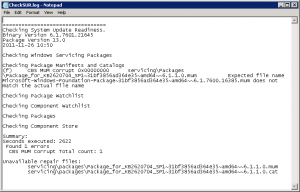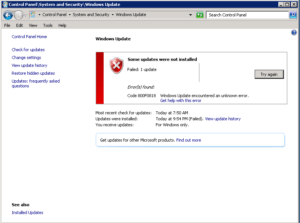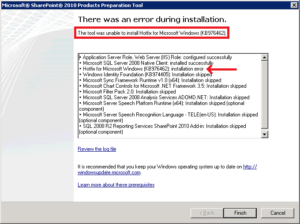A Bug Fix to Fix the Previous Bug Fixes: Windows System Update Readiness Tool

If you are having problems installing Service Pack or software updates on Windows Server 2008 R2, Windows 7 or Windows Vista you are not alone. There are lots of people facing the same issue, including me, and hopefully this article will be helpful in understanding and solving the problem. I should point out that I have encountered this problem of installing Service Pack 1 (SP1) on numerous servers (all new installation) as well as existing Windows 7 client. The focus of this article is on Windows Server 2008 R2, but you can apply the same techniques on Windows 7 and Windows Vista.
It took me three full days to find a solution that worked for me. Needless to say, I was searching the Web all this time and trying various solutions, but some worked, and others didn’t. Unlike the old Windows NT days when the patches were considered a risky business, for the past decade or so Microsoft has done a great job to make the updates and security patches fairly reliable. It’s a daunting task to deal with a gazillion updates on various systems and gain the confidence of consumers. Microsoft gained enough of my confidence that I have been configuring all my computers, including servers, to download and install the Windows Update automatically. Even though I have occasionally encountered a few crashes, overall, I have been fairly satisfied with the automatic Windows Update service. Well, lately things have not been so rosy. Windows Updates are causing more problems more frequently and therefore starting this year I decided to manually update my computers because of the fear of system crashes and other unexpected results. Microsoft has confirmed my fears of Windows Update by releasing a patch to fix the patches. The patch is called Windows System Update Readiness Tool, essentially a bug fix that fixes other bug fixes. But these days vendors don’t use the term bugs anymore because that is admitting that there was a problem with the software in the first place. Instead, they refer to them as “patches”, “updates”, “repairs”, “fixes”, and now there is a new term “tool.” Well, you tell me which one sounds better Windows System Update Readiness Tool or Windows Update Bug Fix? Exactly my point!
Microsoft is aware that even the Windows System Update Readiness Tool may not fix the Windows Update problems with Windows Server 2008 R2 and therefore they have posted an article on TechNet for advanced diagnosing and fixing servicing corruption. The article is listed under the Troubleshooting section as Known Issues with Windows Server 2008 R2. So now we know that Microsoft is aware of this issue and have released a bug fix for the bug fixes and also admitted that the bug fix for the bug fixes may not work and therefore we may need to rely on some advance diagnostics to fix the problems with the corruption in Windows servicing store (more on this servicing store in a minute).
Let’s get back to the problem of installing SP1. As I indicated earlier, lately I have been having lots of issues with installing Windows Server 2008 R2 SP1 on several servers. As far as I recall, I have experienced this issue mostly on new server installations. The problem is that the service pack hangs after a minute or so and the installation fails. After spending a lot of time I finally narrowed the problem down to one particular update (KB2620704). I installed all the updates on my new servers (92 to be exact) and then installed KB2620704 that was causing problems. On some servers KB2620704 failed while on others I was able to install it successfully. However, even after I was able to install all the updates, including KB2620704, I still wasn’t able to install SP1. In addition, I was not able to install SharePoint Server 2010 on one of the servers because when I tried to install the software prerequisites it failed.
At one point Windows Update offered me a new update called System Update Readiness Tool for Windows Server 2008 R2 x64 Edition (KB 947821) [August 2011].
According to Microsoft:
“This tool is being offered because an inconsistency was found in the Windows servicing store which may prevent the successful installation of future updates, service packs, and software. This tool checks your computer for such inconsistencies and tries to resolve issues if found.”
In case you are wondering about the Windows Servicing Store, it’s a component that is required to successfully install the service packs.
There is something very interesting in the above screenshot. Notice that the last update on the list Windows Server 2008 R2 Service Pack 1 x64 Edition (KB976932) is only 13.6MB. If you download SP1 from Microsoft here, the size is 903.2MB. The interesting part was that I was working on several newly installed servers and only one of them showed SP1 as 13.6MB. All the other servers listed KB976932 as 95.5MB – 892.6MB, as shown in the screenshot below.
After installing KB947821 I was still not able to installSP1. I went to the SUR log to see what’s going on. See this article for more information.
%windir%\logs\cbs\checksur.log
I noticed the log pointed to the KB2620704 which I knew was a problem right from the start. On the server where I was able to install KB2620704 everything was fine but, on the server, where I wasn’t able to install SP1 I knew I had to install KB2620704. I was left with only 2 updates (KB2620704 & the SP1 update KB976932) so I unchecked KB976932 and tried to install KB2620704, but it failed with the error Code 800F0818.
Now you may get lucky after installing KB2620704, but I wasn’t. Here’s what I did next. Per TechNet article Advanced guidelines for diagnosing and fixing servicing corruption I looked at the two files listed at the end of the checksur.log.
servicing\packages\Package_for_KB2620704_SP1~31bf3856ad364e35~amd64~~6.1.1.0.mum
servicing\packages\Package_for_KB2620704_SP1~31bf3856ad364e35~amd64~~6.1.1.0.cat
Next, I started cmd.exe as an administrator and backed up the two files as a precaution.
copy %windir%\servicing\packages\Package_for_KB2620704_SP1~31bf3856ad364e35~amd64~~6.1.1.0.mum c:\temp
copy %windir%\servicing\packages\Package_for_KB2620704_SP1~31bf3856ad364e35~amd64~~6.1.1.0.cat c:\temp
Then I took ownership of these files so I can copy these files from another server.
takeown /f %windir%\servicing\packages\Package_for_KB2620704_SP1~31bf3856ad364e35~amd64~~6.1.1.0.mum
takeown /f %windir%\servicing\packages\Package_for_KB2620704_SP1~31bf3856ad364e35~amd64~~6.1.1.0.cat
Next, I used icacls to grant administrators permissions to overwrite the files.
icacls %windir%\servicing\packages\Package_for_KB2620704_SP1~31bf3856ad364e35~amd64~~6.1.1.0.mum /grant administrators:F
icacls %windir%\servicing\packages\Package_for_KB2620704_SP1~31bf3856ad364e35~amd64~~6.1.1.0.cat /grant administrators:F
Finally, I logged out and then logged back in so I can copy the two files from another server where I was able to successfully install KB2620704 to the server. Even though I was logged in with a domain account that was a member of the local administrators group the permission to copy the files was denied. I went to Windows\servicing\packages folder in Windows Explorer and gave my domain account full-control permissions to the packages folder. I removed this permission after I was able to copy the two files. I ran the update for KB 2620704, and it was finally successful.
I then tried to install SP1 (KB976932) again. By that time, I knew all these KB article numbers better than my address and phone number. Fortunately, this time it worked, and I was able to install SP1 on my Windows Server 2008 R2. It only took about 40 hours in three days. Piece of cake!
SharePoint Server 2010 Installation
The rest of the article only applies to you if you are installing SharePoint Server 2010 on a new server. Once the service pack was installed, I should be able to install SharePoint, right? Wrong! This time the software prerequisites tool was able to install a couple of prerequisites, including the Web Server (IIS) Role, but was unable to install the hotfix KB976462.
Okay, no problem. I downloaded the hotfix KB976462 for my x64 system (Windows6.1-KB976462-v2-x64.msu) and tried to run it but got an error “The update is not applicable to your computer.” Here’s how I worked around that hurdle. I followed the instructions in yet another KB article KB934307.
- I created a folder C:\KB976462 and downloaded the file Windows6.1-KB976462-v2-x64.msu into that folder.
- I created a folder C:\TEMP.
- I opened command prompt as an administrator and ran the following command to expand the MSU file to the temp folder which resulted in 4 files in the TEMP folder.
expand -f:* “C:\KB976462\Windows6.1-KB976462-v2-x64.msu” C:\TEMP - Then I ran the following command.
pkgmgr.exe /n:c:\temp\Windows6.1-KB976462-v2-x64.xml
You will not see any message after you run this command successfully. Just wait a minute or so until the command prompt is returned and that’s how you will know if the command was successfully executed. The only time you will see a message is if something went wrong. - Next, I double-clicked the Windows6.1-KB976462-v2-x64.msu file in the C:\KB976462 folder where I originally downloaded it. I got a pop-up message that “The update is not applicable to your computer.” This is the same message I received when I had double-clicked the file the first time. By the way, some people have reported that they get the message that the patch is already installed.
NOTE: Regardless of what message you see, you should simply ignore it and go to the next step and you will be a happy camper. - I ignored the notice and ran the SharePoint software prerequisites tool again. This time everything worked, and I was able to install the software prerequisites.
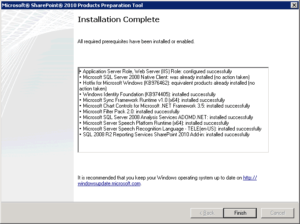
- I deleted both the C:\KB976462 and the C:\TEMP folders.
- I rebooted the server. Even though I had not received any notices or warnings that I need to restart the server, when I tried to install SharePoint, the wizard indicated that I must reboot first before proceeding to install SharePoint.
- After the reboot I continued on with SharePoint Server 2010 installation without a hitch.
References
Here’s a related article KB947366 that might help.
KB947366: How to troubleshoot Windows Vista and Windows Server 2008 service pack installation issues
A hotfix for the.NET Framework 3.5 Service Pack 1 is available for Windows 7 and for Windows Server 2008 R2 as a prerequisite for Microsoft Office SharePoint Server 2010.
KB976462: Prerequisite hotfix for Microsoft Office SharePoint Server 2010
This is the hotfix mentioned in the above link. It’s called SharePoint Shared Services Roll-up for Windows Server 2008 R2.
And finally, here’s an article which describes the Windows Update Stand-alone Installer. I was able to use the information in this article to get over the last hurdle.
Copyright ©2011 Zubair Alexander. All rights reserved.